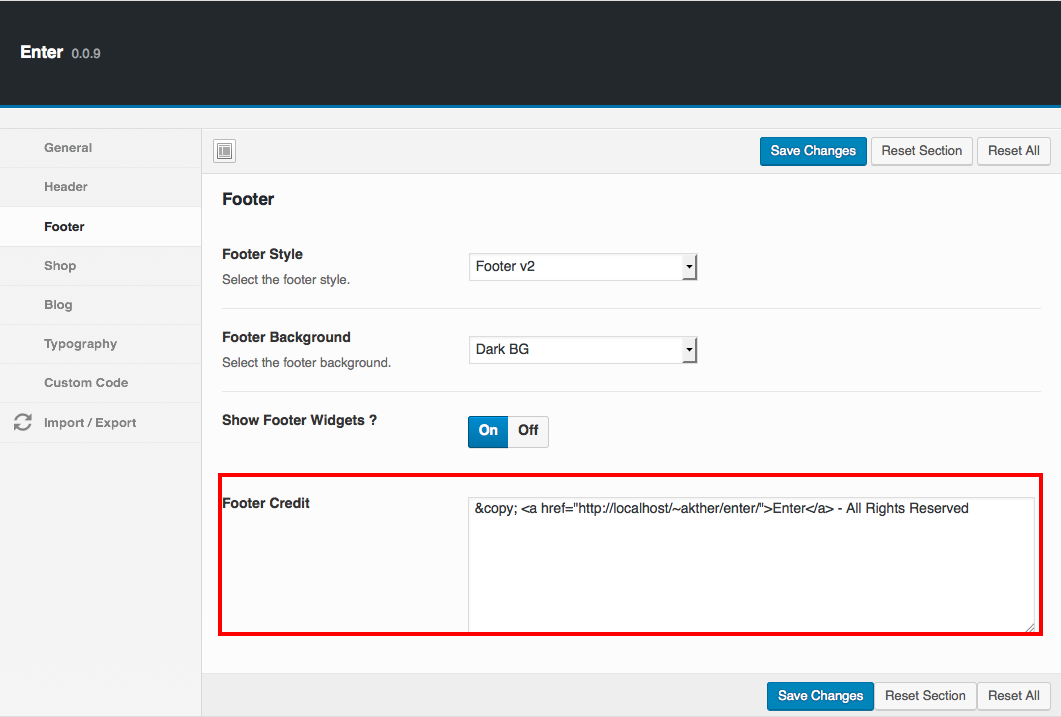- Introduction
- 1. What do you get ?
- 2. The Theme
- 3. Installation
- 4. Dummy Data
-
5.
Setup
- 5.1. General
- 5.2. Adding Products
- 5.3. Product Archive/Shop Page
- 5.4. Blog Page
- 5.5. Building Pages
- 5.6. Navigation
-
5.7.
Pre-Built Pages
- 5.7.1. About Page
- 5.7.2. Contact Page
- 5.7.3. FAQ Page
- 5.7.4. Home v1
- 5.7.5. Home v1 with King Composer
- 5.7.6. Home v2
- 5.7.7. Home v3
- 5.7.8. Home v3 with King Composer
- 5.7.9. Home v4
- 5.7.10. Home v4 with King Composer
- 5.7.11. Home v5
- 5.7.12. Home v5 with King Composer
- 5.7.13. Home v6
- 5.7.14. Home v6 with King Composer
- 5.7.15. Home v7
- 5.7.16. Home v7 with King Composer
- 5.7.17. Home v8
- 5.7.18. Home v8 with King Composer
- 5.7.19. Home v9
- 5.7.20. Home v9 with King Composer
- 5.7.21. Lookbook
- 5.8. WooCommerce Pages
- 5.9. Subscribe PopUp Modal
- 6. Theme Options Panel
- 7. King Composer
- 8. Credits
- 9. FAQ
- Published using GitBook
Footer
Footer Options
Enter has 2 footer styles.
Here is the Footer's anatomy:
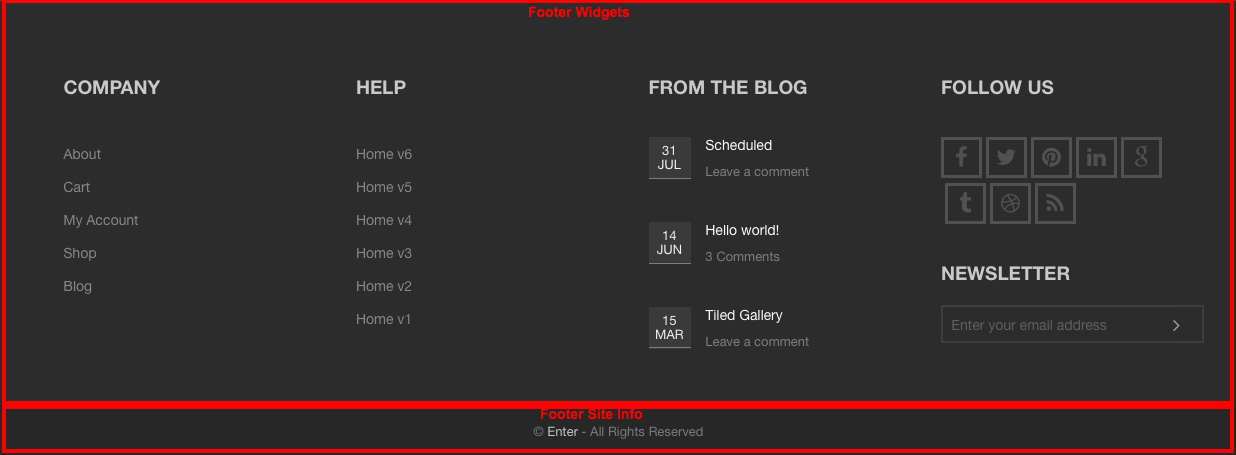
Choosing a Footer Style
Footer v1 is chosen by default footer. To change the footer style :
- Navigate to Enter.
- Click on footer Tab.
- You will find Footer Style option with Footer v1 and Footer v2 as two choices presented as dropdown.
- Choose the dropdown that represents the style of your choice and click on Save Changes.
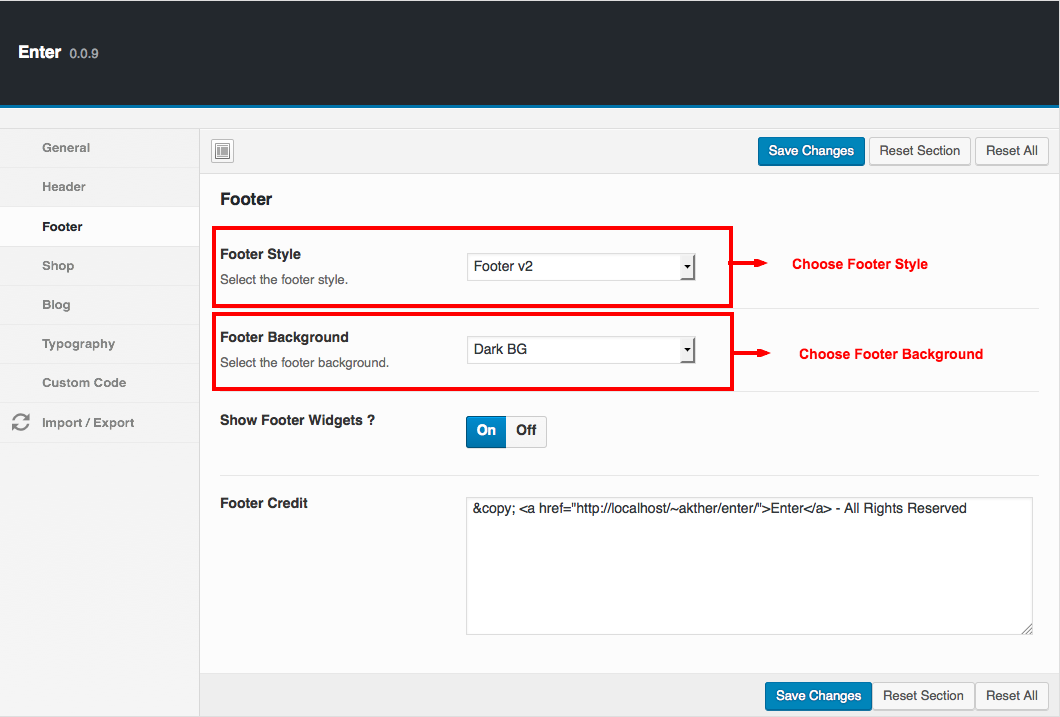
Choosing a Footer Background
Dark BG is chosen by default footer. To change the footer background :
- Navigate to Enter.
- Click on footer Tab.
- You will find Footer Background option with Dark BG and Lite BG as two choices presented as dropdown.
- Choose the dropdown that represents the style of your choice and click on Save Changes.
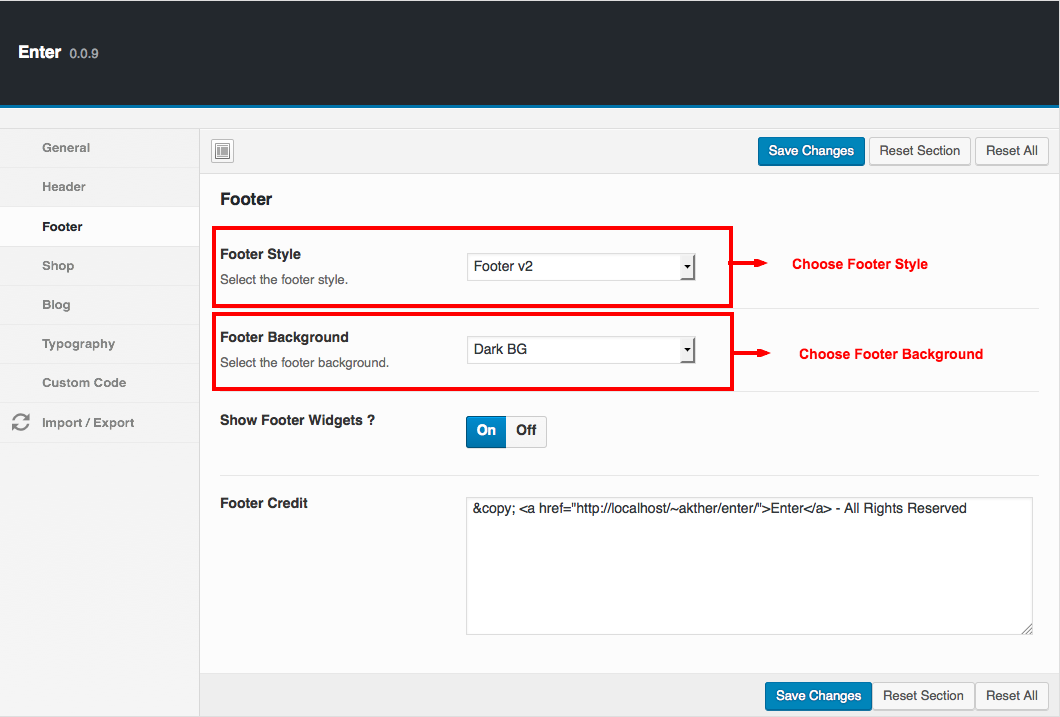
Enter's Footer v1 has 2 rows
Here is the Footer's anatomy:
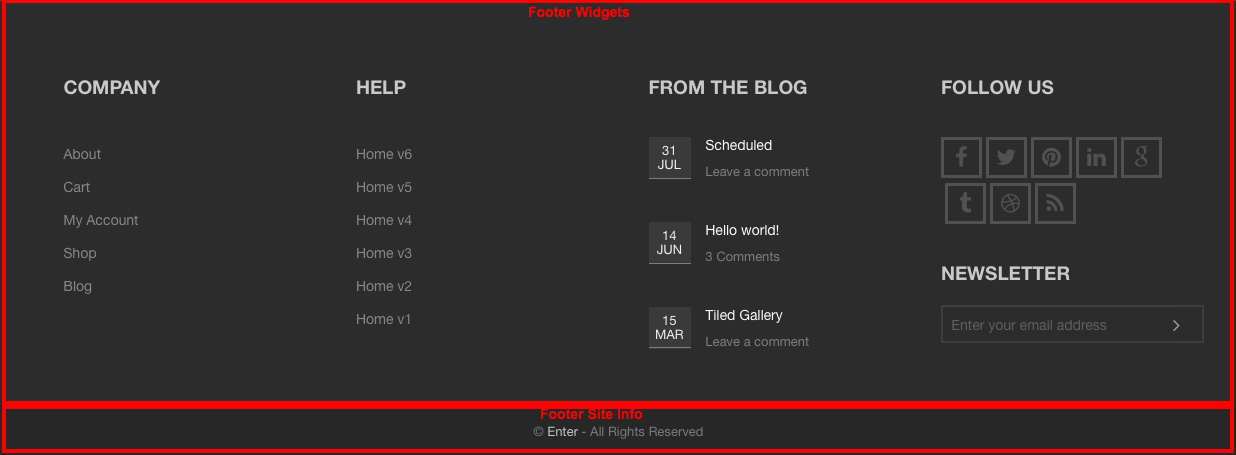
Footer Widgets
The footer widgets is the top most row in the footer. It is a widgetized area and can be populated from Appearance > Widgets.
By default the Footer 1, Footer 2, Footer 3 and Footer 4 widget area is populated with 4 widgets and they are :
- Custom Menu Widget - configured to display Custom Menu
- Custom Menu Widget - configured to display Custom Menu
- Enter Recent Posts Widget - configured to display Recent Post
- Enter Subscribe and Connect Widget - configured to display Newsletter and Social Icons
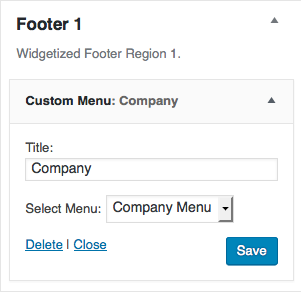
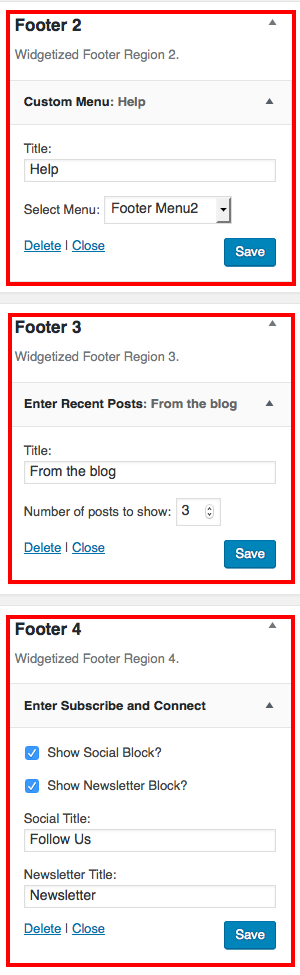
Footer Site Info
- Footer Credit - Footer Credit can be set from Enter > Footer > Footer Credit.
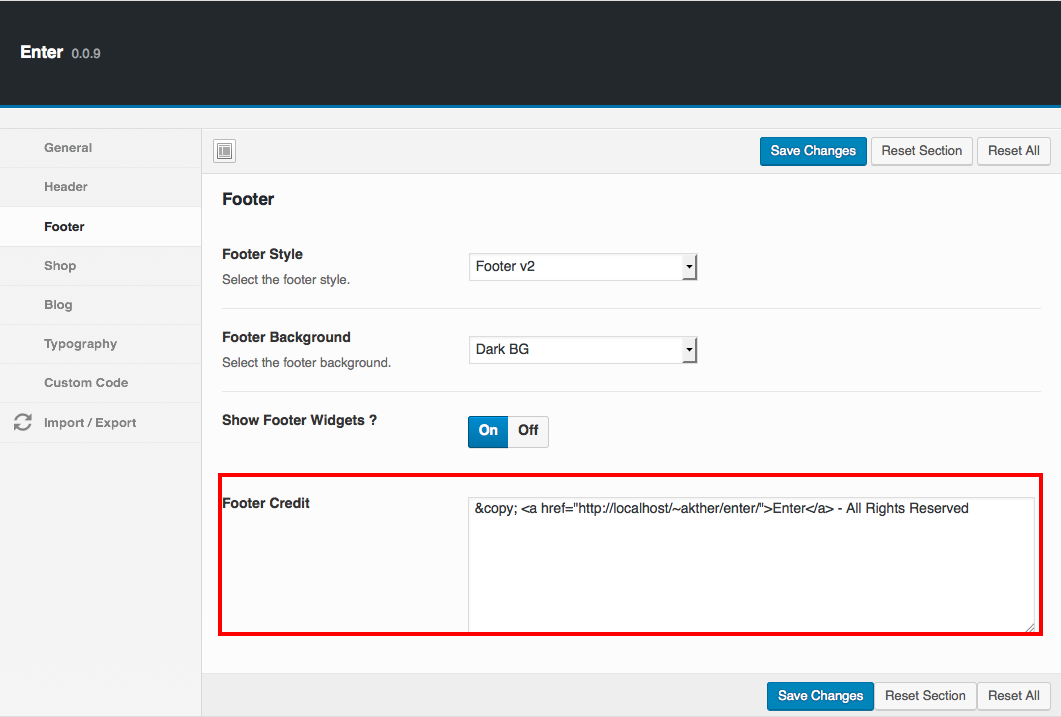
Enter's Footer v2 has 3 rows
Here is the Footer's anatomy:
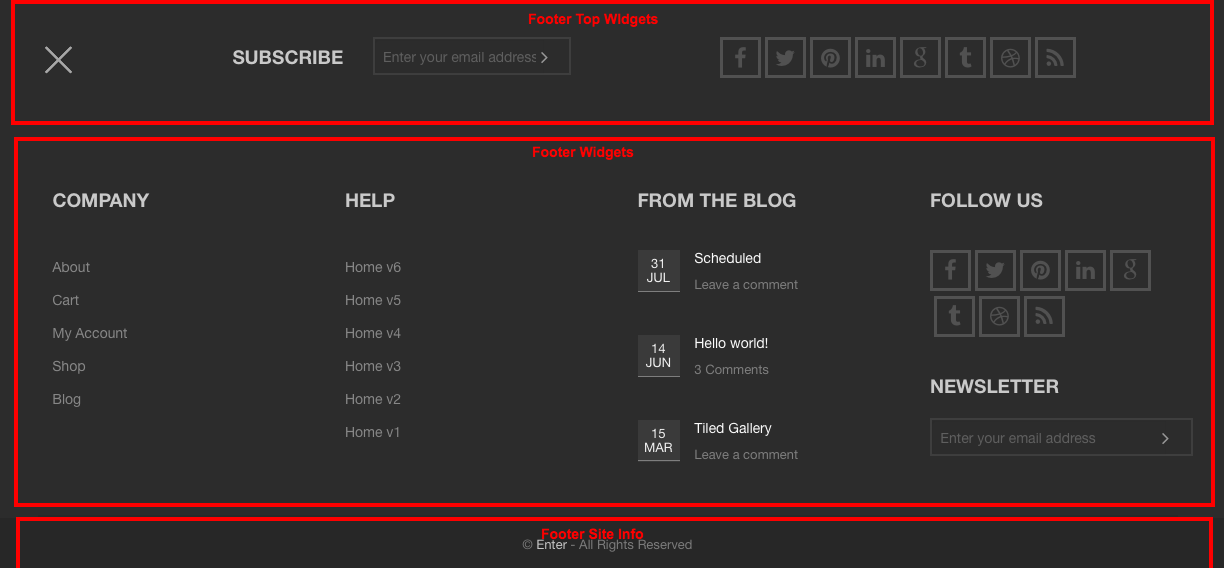
Footer Top Widgets
The Footer Top Widgets is the top most row in the footer. It is a widgetized area and can be populated from Appearance > Widgets.
By default the Footer Top 1 and Footer Top 2 widget area is populated with widgets and they are :
- Enter Subscribe and Connect Widget - configured to display Newsletter and Social Icons
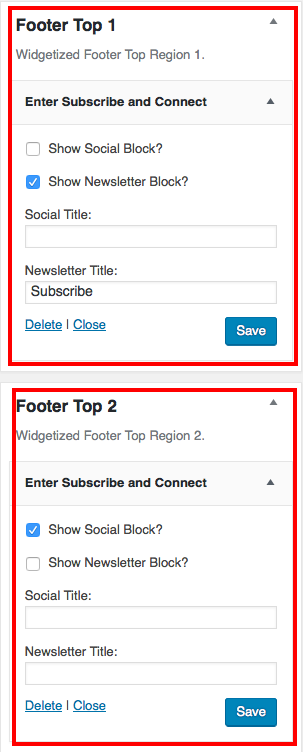
Footer Widgets
The footer widgets is the second row in the footer. It is a widgetized area and can be populated from Appearance > Widgets.
By default the Footer 1, Footer 2, Footer 3 and Footer 4 widget area is populated with 4 widgets and they are :
- Custom Menu Widget - configured to display Custom Menu
- Custom Menu Widget - configured to display Custom Menu
- Enter Recent Posts Widget - configured to display Recent Post
- Enter Subscribe and Connect Widget - configured to display Newsletter and Social Icons
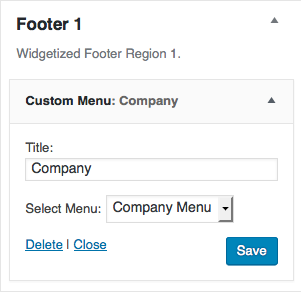
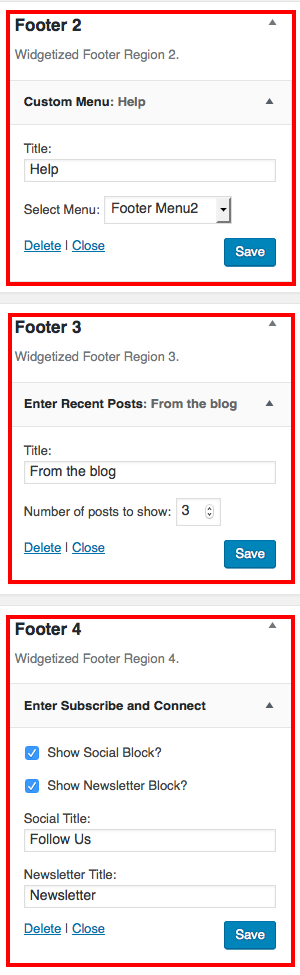
Footer Site Info
- Footer Credit - Footer Credit can be set from Enter > Footer > Footer Credit.