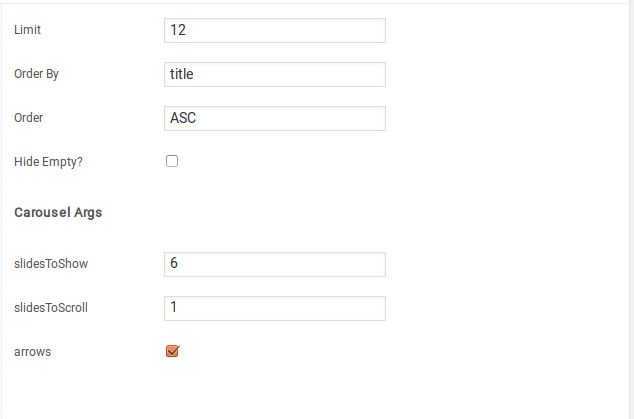- Introduction
- 1. What do you get ?
- 2. The Theme
- 3. Installation
- 4. Dummy Data
-
5.
Setup
- 5.1. Installing Plugins
- 5.2. General
- 5.3. Woocommerce Settings
- 5.4. Adding Products
- 5.5. Blog Page
- 5.6. Building Pages
- 5.7. Navigation
-
5.8.
Pre-Built Pages
- 5.8.1. About Page
- 5.8.2. Contact v1 Page
- 5.8.3. Contact v2 Page
- 5.8.4. FAQ Page
- 5.8.5. Terms and Conditions Page
- 5.8.6. Track your Order
- 5.8.7. Home v1
- 5.8.8. Home v1 KC
- 5.8.9. Home v1 VC
- 5.8.10. Home v2
- 5.8.11. Home v2 KC
- 5.8.12. Home v2 VC
- 5.8.13. Home v3
- 5.8.14. Home v3 KC
- 5.8.15. Home v3 VC
- 5.8.16. Home v4
- 5.8.17. Home v4 KC
- 5.8.18. Home v4 VC
- 5.8.19. Home v5
- 5.8.20. Home v5 KC
- 5.8.21. Home v5 VC
- 5.8.22. Home v6
- 5.8.23. Home v6 KC
- 5.8.24. Home v6 VC
- 5.8.25. Home v7
- 5.8.26. Home v7 KC
- 5.8.27. Home v7 VC
- 5.8.28. Home v8
- 5.8.29. Home v8 KC
- 5.8.30. Home v8 VC
- 5.8.31. Home v9
- 5.8.32. Home v9 KC
- 5.8.33. Home v9 VC
- 5.8.34. Home v10
- 5.8.35. Home v10 KC
- 5.8.36. Home v10 VC
- 5.8.37. Home v11
- 5.8.38. Home v11 KC
- 5.8.39. Home v11 VC
- 5.8.40. Home v12
- 5.8.41. Home v12 KC
- 5.8.42. Home v12 VC
- 5.8.43. Landing Page v1
- 5.8.44. Landing Page v1 KC
- 5.8.45. Landing Page v1 VC
- 5.8.46. Landing Page v2
- 5.8.47. Landing Page v2 KC
- 5.8.48. Landing Page V2 VC
- 5.9. WooCommerce Pages
- 6. Static Content
- 7. Theme Options Panel
-
8.
King Composer
- 8.1. 3-2-3-Products Cards Tabs
- 8.2. 6-1-6 Products Tabs with Deals
- 8.3. Banner
- 8.4. Banners
- 8.5. Brands Carousel
- 8.6. Brands
- 8.7. Deals Cards Carousel
- 8.8. Deals Carousel
- 8.9. Deals Cards Carousel with Gallery
- 8.10. Features List
- 8.11. Notice Block
- 8.12. Jumbotron
- 8.13. Media Single Banner
- 8.14. Poster
- 8.15. Products Cards Carousel with Gallery
- 8.16. Product Categories Carousel
- 8.17. Product Categories Filter
- 8.18. Product Categories List
- 8.19. Products Cards Carousel with Image
- 8.20. Products Carousel Tabs with Featured Products
- 8.21. Products Carousel Tabs
- 8.22. Products Carousel Vertical Tabs
- 8.23. Products Carousel with Image
- 8.24. Products Carousel
- 8.25. Products Isotope
- 8.26. Product Tabs
- 8.27. Products with Image
- 8.28. Recent Posts with Categories
- 8.29. Team Member
- 8.30. Terms
- 8.31. Revolution Slider
- 9. Credits
- 10. FAQ
- Published using GitBook
Home v5
Home v5 of Techmarket is built using Homepage v5 Template with 11 rows. The Backend editor of the page look like this
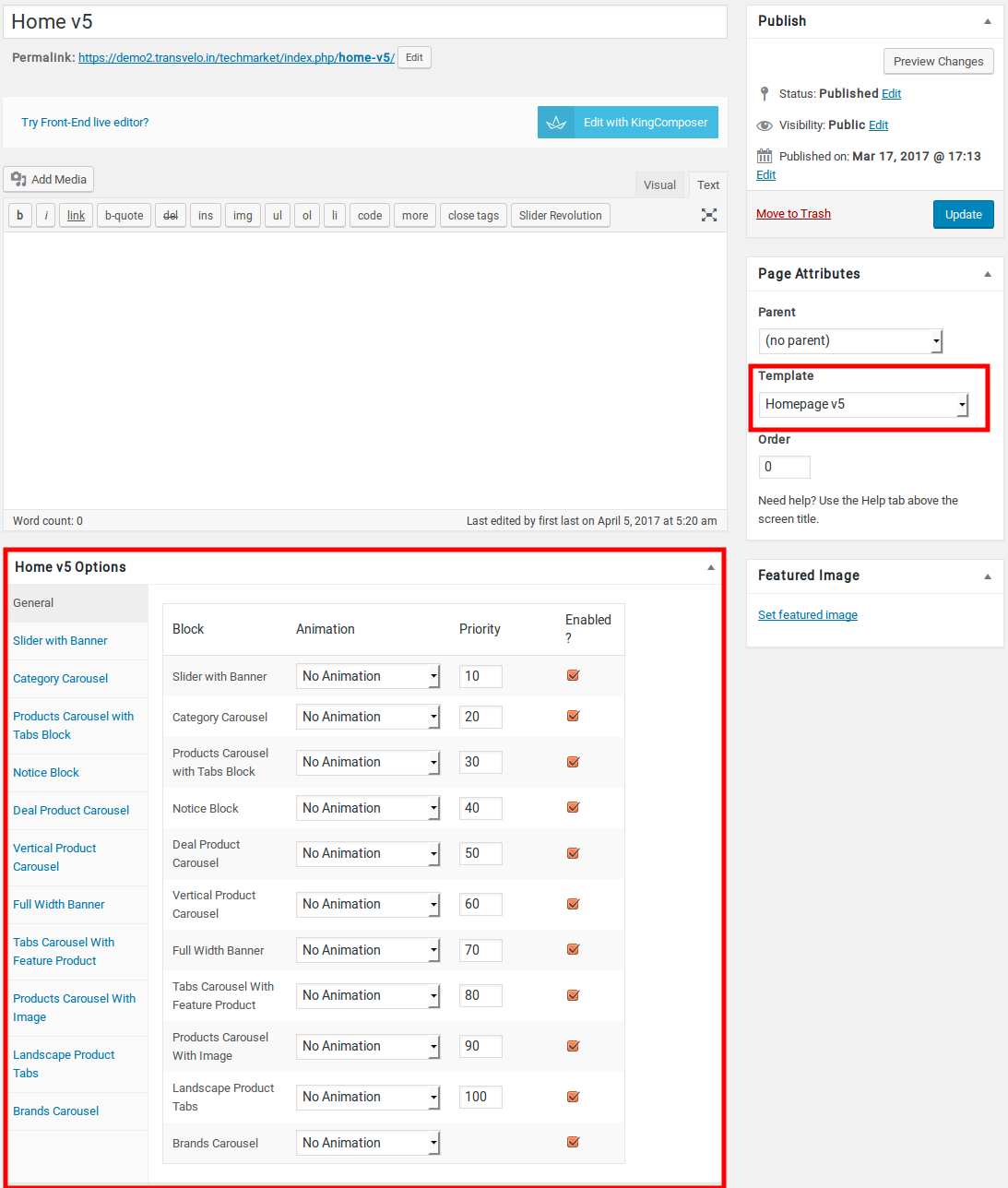
Content Section
- Navigate to Home v5 page and make sure Homepage v5 is choosen under Page Attributes > Template.
- Click on Publish.
After Publish, Home v5 options will appear in the meta box area. Here you can edit the default content and image.
Here is the screenshot for your reference
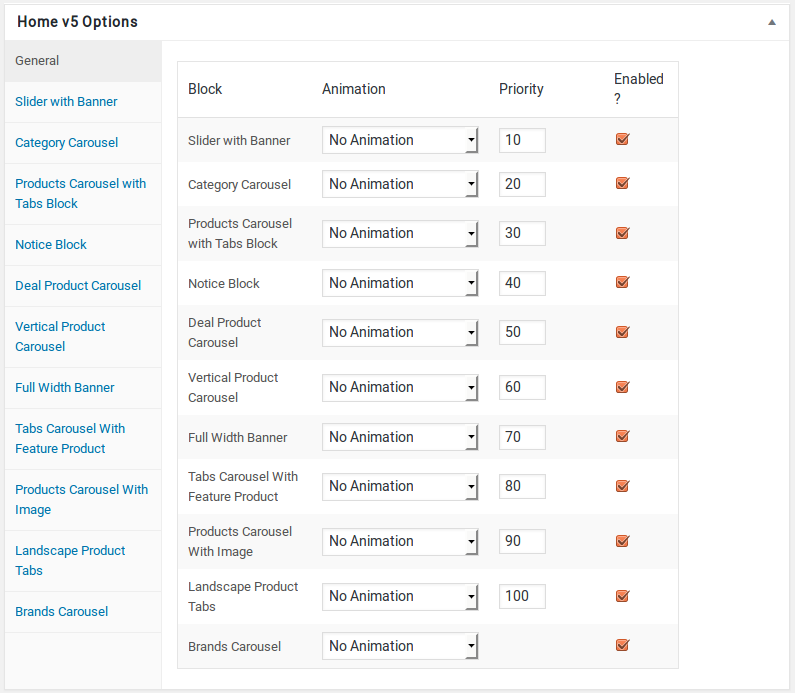
Home v5 has three different options which makes for the benefit of the user to change.
Animation : Techmarket Elements can be animated when they appear on viewport. More than 25+ CSS3 animation effects are available which includes :
Bounce
- Flash
- Pulse
- RubberBand
- Shake
- Swing
- Tada
- Wobble
Jello
Priority : Used to specify the order in which the functions associated with a particular action are executed. Lower numbers correspond with earlier execution, and functions with the same priority are executed in the order in which they were added to the action. Default value: 10 and the user can add lower or higher value to change the order.
Enabled : In default all the Techmarket Element blocks are enabled, User can uncheck to disable the particular Techmarket Element block.
Row 1
- It has Slider with Banner element.
- Slider with Banner Setting : Here is the screenshot for Slider with Banner setting
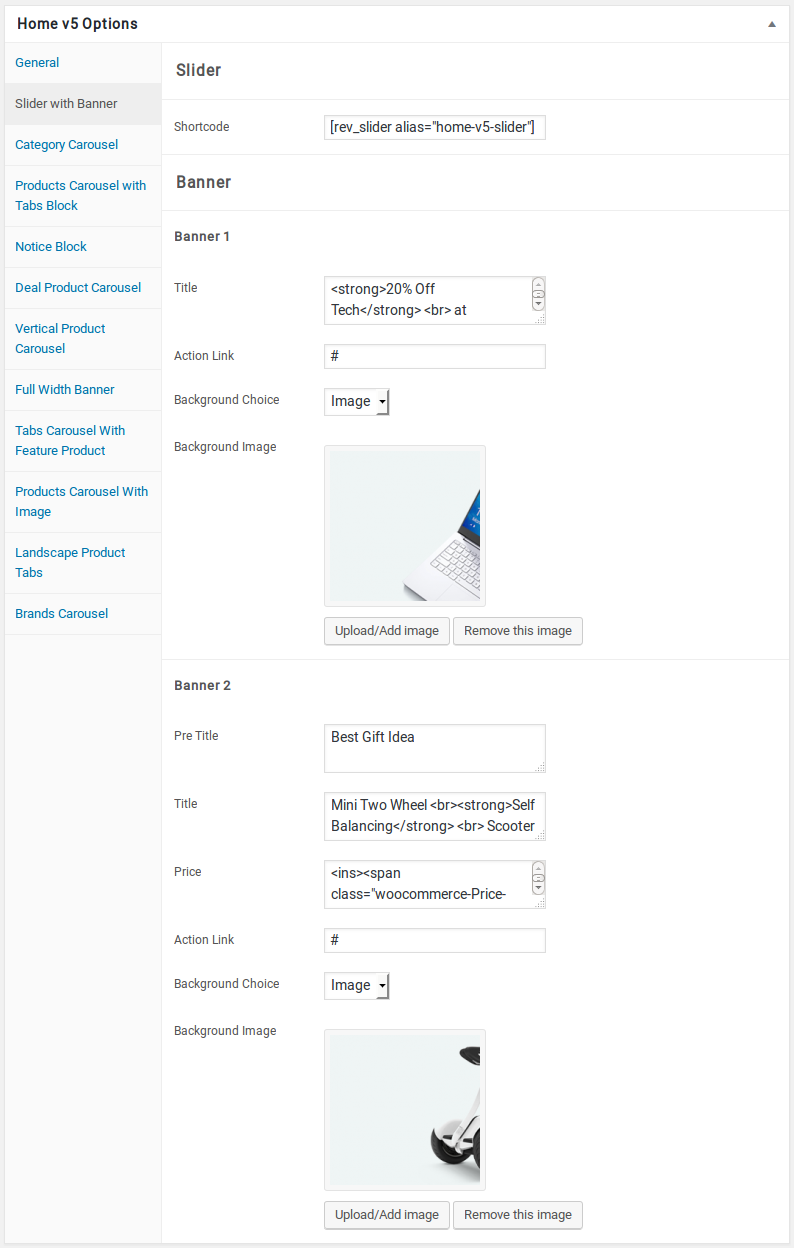
Row 2
- It has Category Carousel element.
- Category Carousel Settings : Here is the screenshot for Category Carousel setting
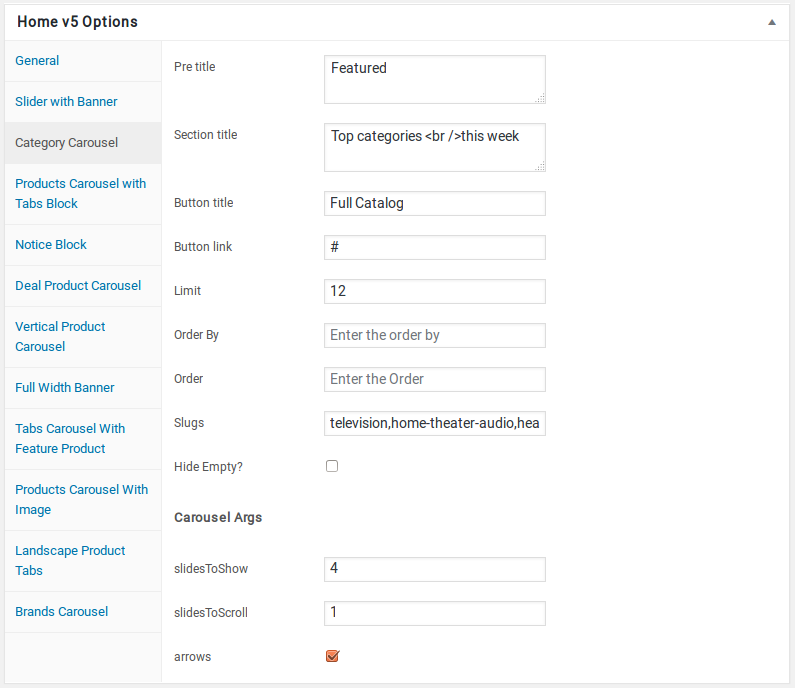
Row 3
- It has Products Carousel with Tabs Block element.
- Products Carousel with Tabs Block Settings : Here i pasted a Products Carousel with Tabs Block Settings Page image.
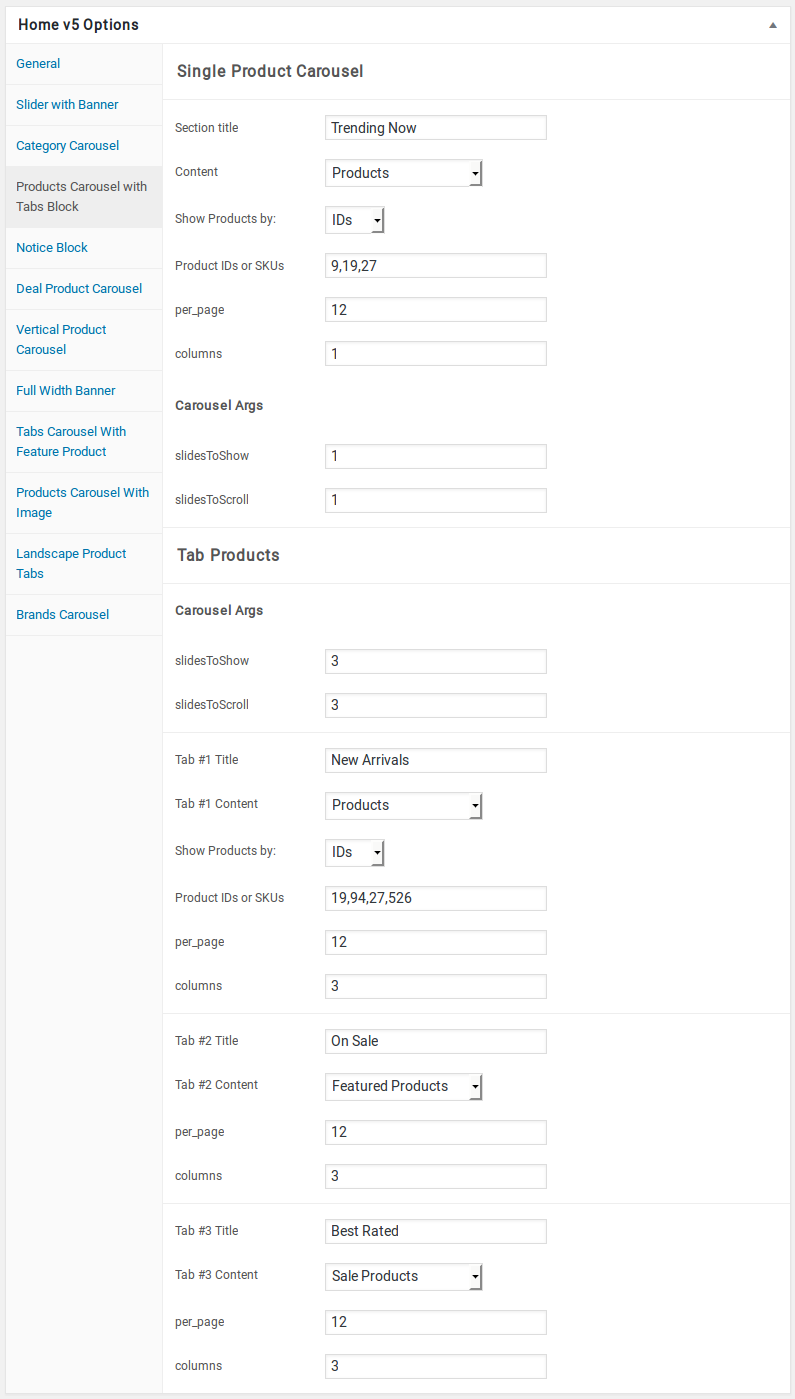
Row 4
- It has Notice Block.
- Notice Block Setting : Here i pasted a Notice Block Page image.
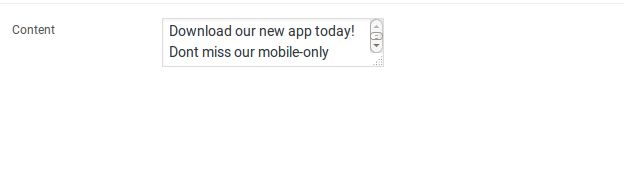
Row 5
- It has Deal Product Carousel element.
- Deal Product Carousel Block Settings : Here i pasted a Deal Product Carousel Block Setting Page image.
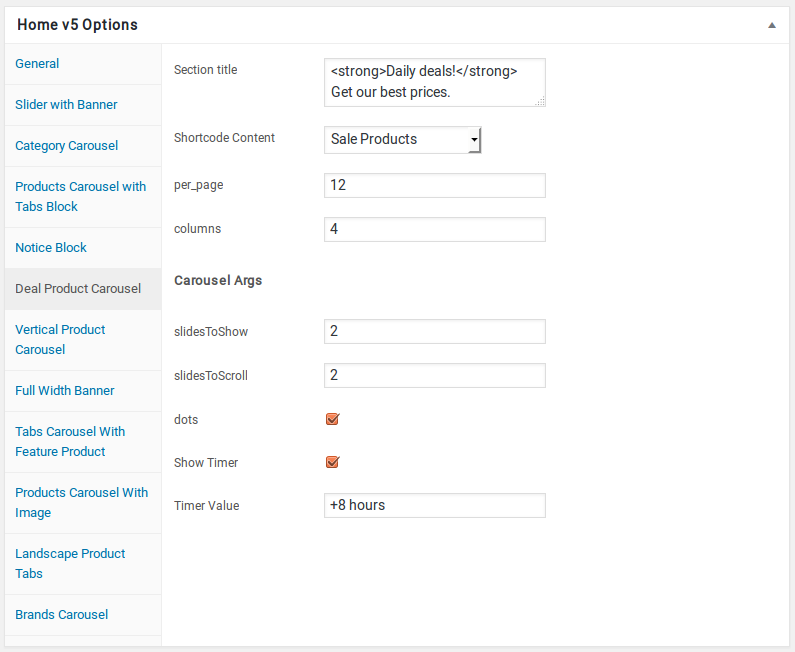
Row 6
- It has Vertical Product Carousel element
- Vertical Product Carousel Settings : Here i pasted a Vertical Product Carousel Setting Page image.
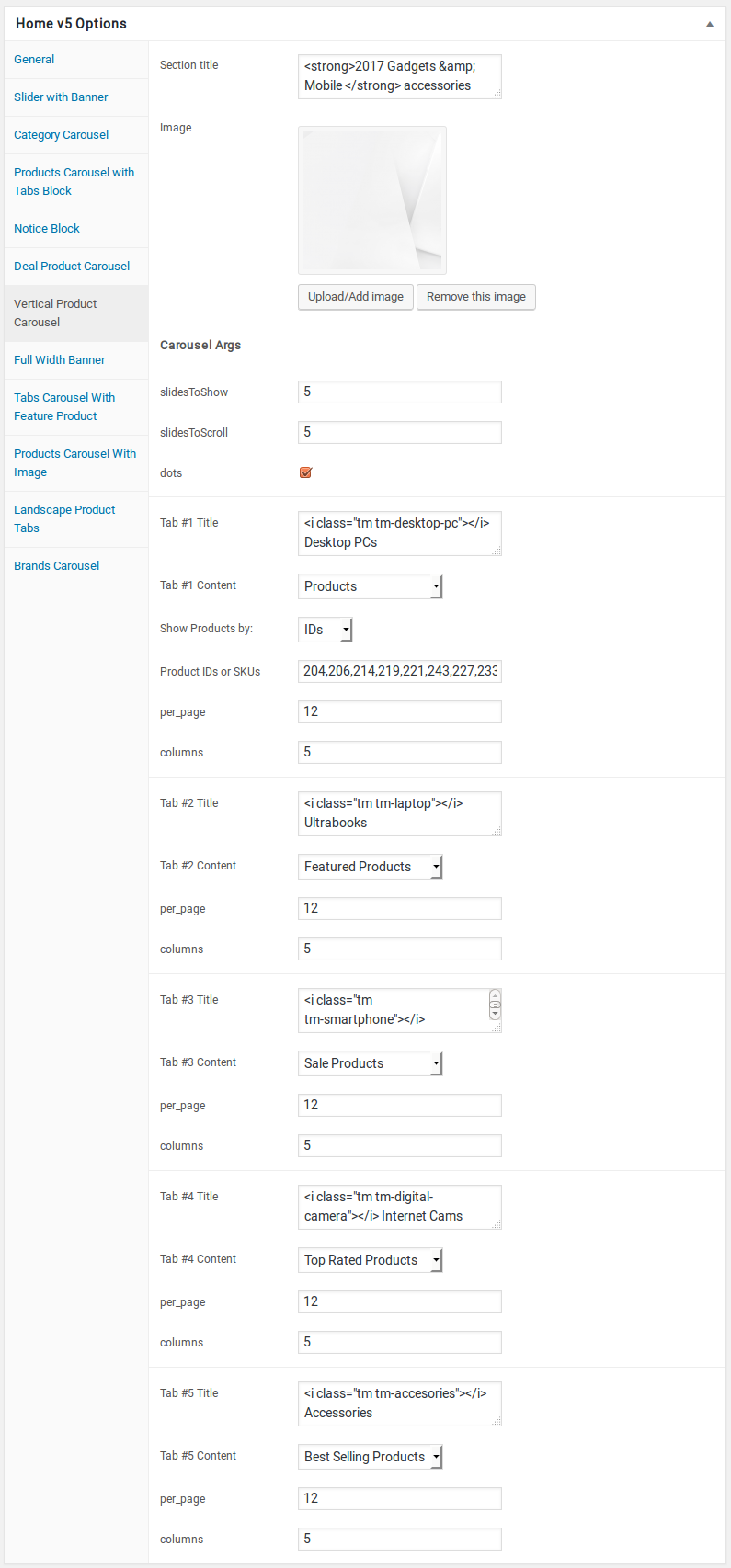
Row 7
- It has Full Width Banner element.
- Full Width Banner Settings : Here i pasted a Full Width Banner Setting Page image.
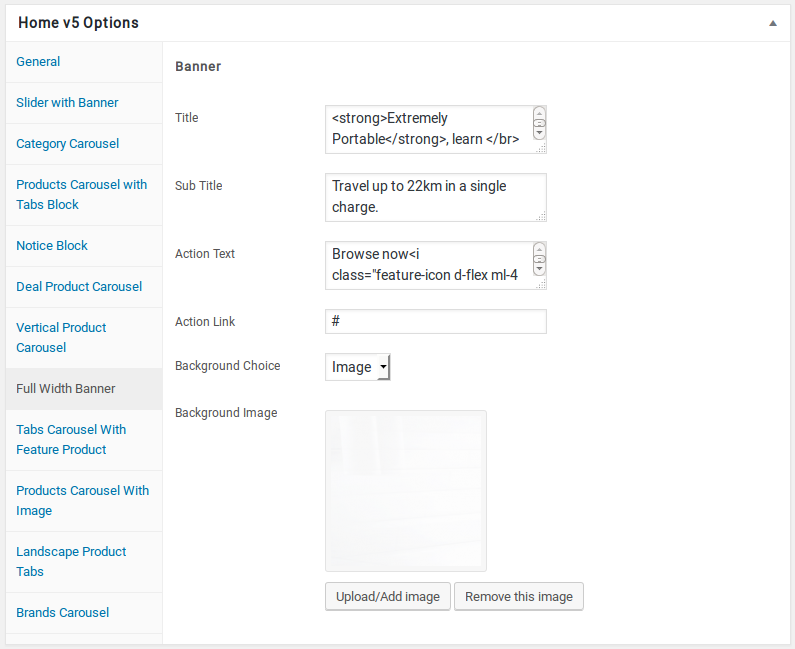
Row 8
- It has Tabs Carousel With Feature Product element.
- Tabs Carousel With Feature Product Settings : Here i pasted a Tabs Carousel With Feature Product Setting Page image.
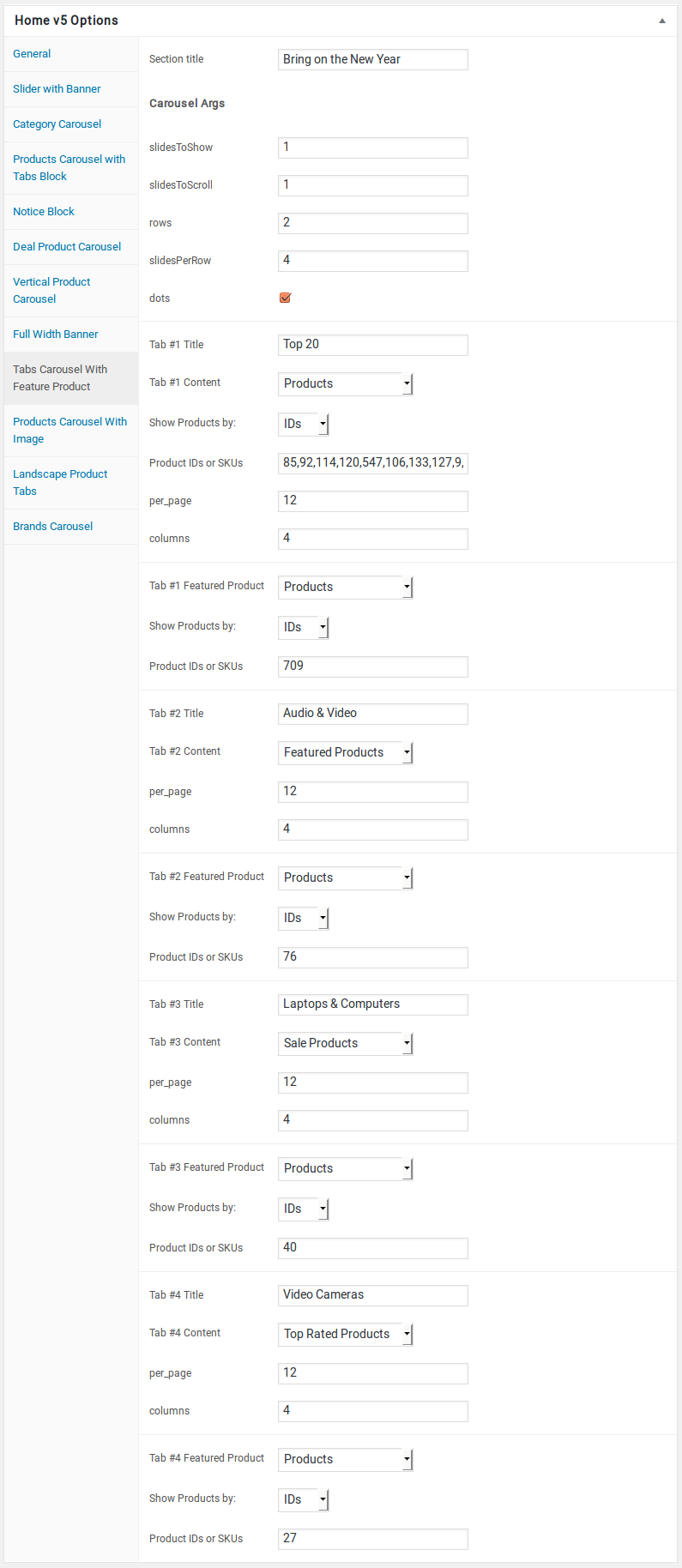
Row 9
- It has Products Carousel With Image element.
- Products Carousel With Image Settings : Here i pasted a Products Carousel With Image Setting Page image.
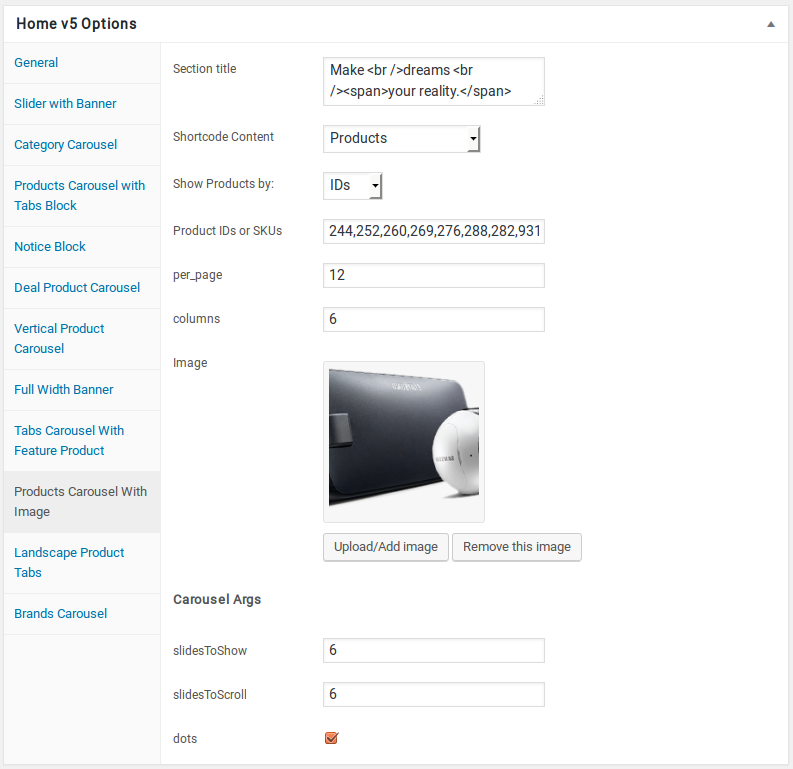
Row 10
- It has Landscape Product Tabs element.
- Landscape Product Tabs Settings : Here i pasted a Landscape Product Tabs Setting Page image.

Row 11
- It has Brands Carousel element.
- Brands Carousel Settings : Here i pasted a Brands Carousel Setting Page image.