- Introduction
- 1. What do you get ?
- 2. The Theme
- 3. Installation
- 4. Dummy Data
- 5. Setup
- 6. Theme Options Panel
-
7.
Visual Composer
- 7.1. Banner
- 7.2. Donation Carousel
- 7.3. Stories Carousel
- 7.4. Blog Recent Posts Widget
- 7.5. Events List Widget
- 7.6. Events Venue Locations
- 7.7. Events Calendar
- 7.8. Sermons Carousel
- 7.9. Team Members
- 7.10. Team Members Carousel
- 7.11. Testimonials Carousel
- 7.12. Title
- 7.13. Sermons Media
- 7.14. Tiled Gallery
- 7.15. Bethlehem Image Carousel
- 8. Credits
- 9. FAQ
- Published using GitBook
General Setup
Setting the Home v1 Page
By default, Wordpress displays blog posts in the home page but we will display a static page as our homage page.
- For that we'll have to create a page and call it Home v1.
- Create another Page from Pages > Add New and name it Blog.
- Navigate to Settings > Reading and choose A static page radio button option for Front page displays settings.
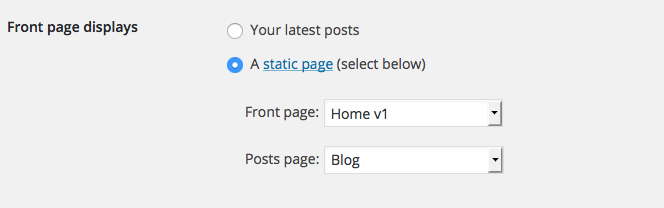
Setting the Home v2 Page as HomePage
By default Home v1 will display as homepage, if you want to choose Home v2 then follow these steps:
- For that we'll have to create a page and call it Home v2.
Navigate to Settings > Reading and choose A static page radio button option for Front page displays settings.
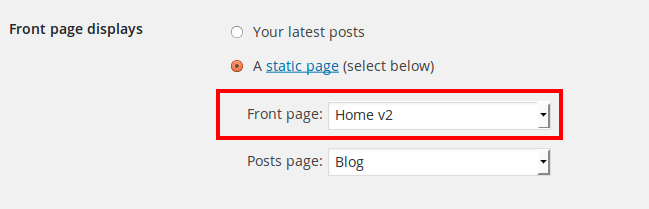
Navigate to Bethlehem > Header Tab and choose Header 7 as the Header Style for Home V2.

Navigate to Bethlehem > Footer Tab and choose Footer 2 as the Footer Style for Home V2.
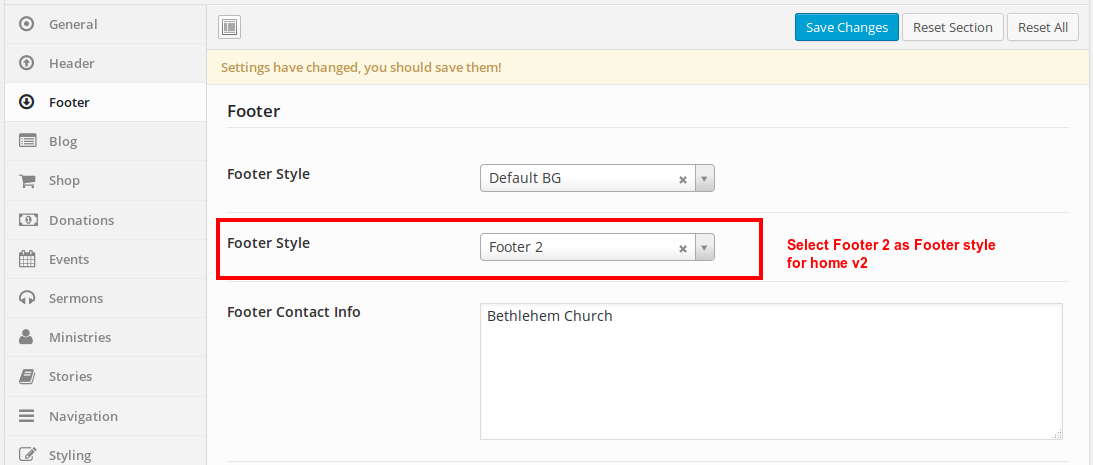
Navigate to Bethlehem > Styling Tab and choose Style 2 as the Style for Home V2.
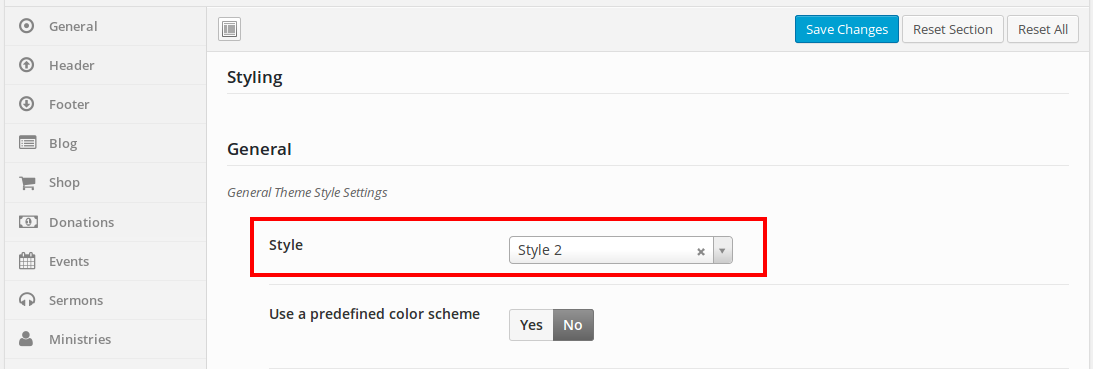
Setting the Home v3 Page as HomePage
By default Home v1 will display as homepage if you want to choose Home v3 then follow these steps:
- For that we'll have to create a page and call it Home v3.
Navigate to Settings > Reading and choose A static page radio button option for Front page displays settings.
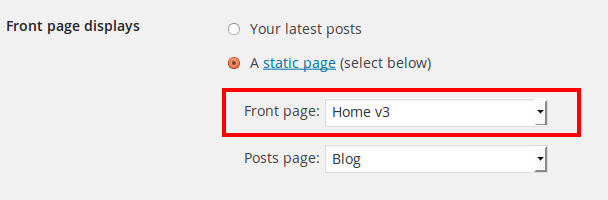
Navigate to Bethlehem > Header Tab and choose Header 6 as the Header Style for Home V3.
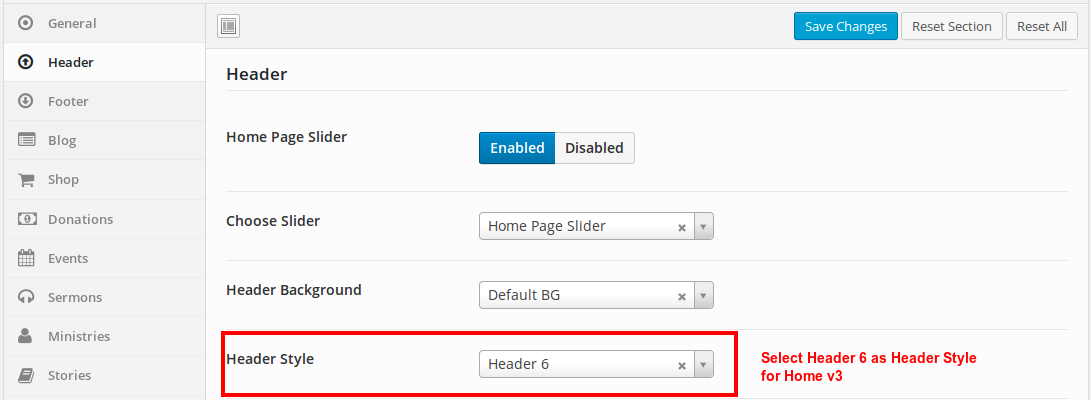
Navigate to Bethlehem > Footer Tab and choose Footer 3 as the Footer Style for Home V3.
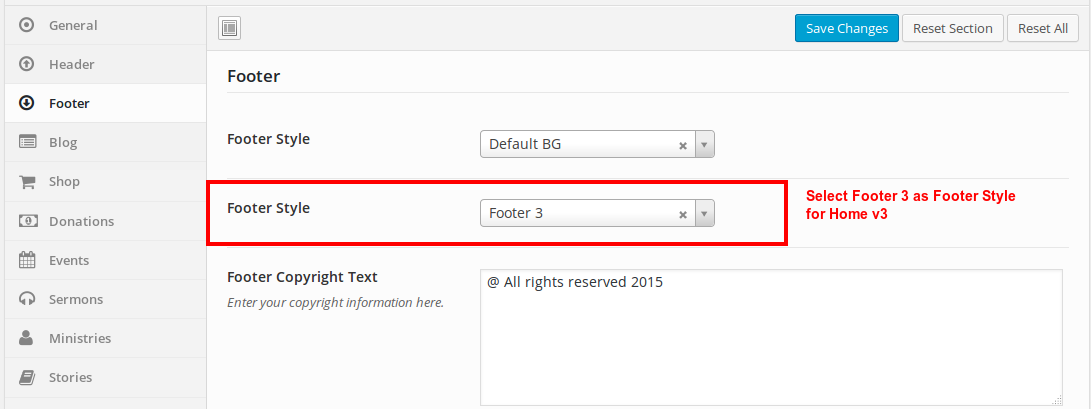
Navigate to Bethlehem > Styling Tab and choose Style 3 as the Style for Home V3.
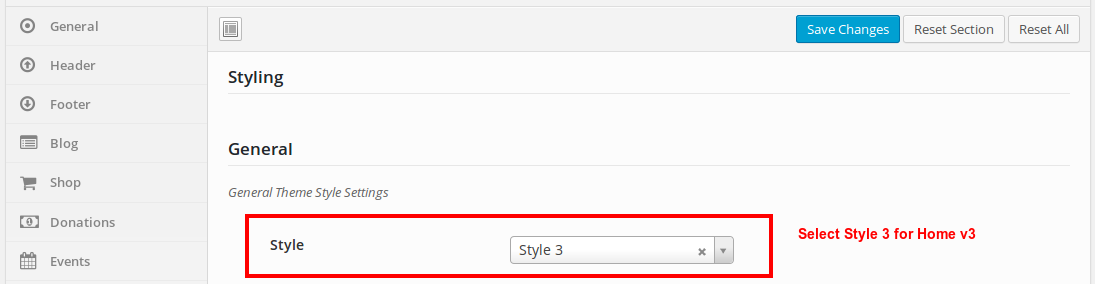
We'll create the contents of the Blog and Home page later.