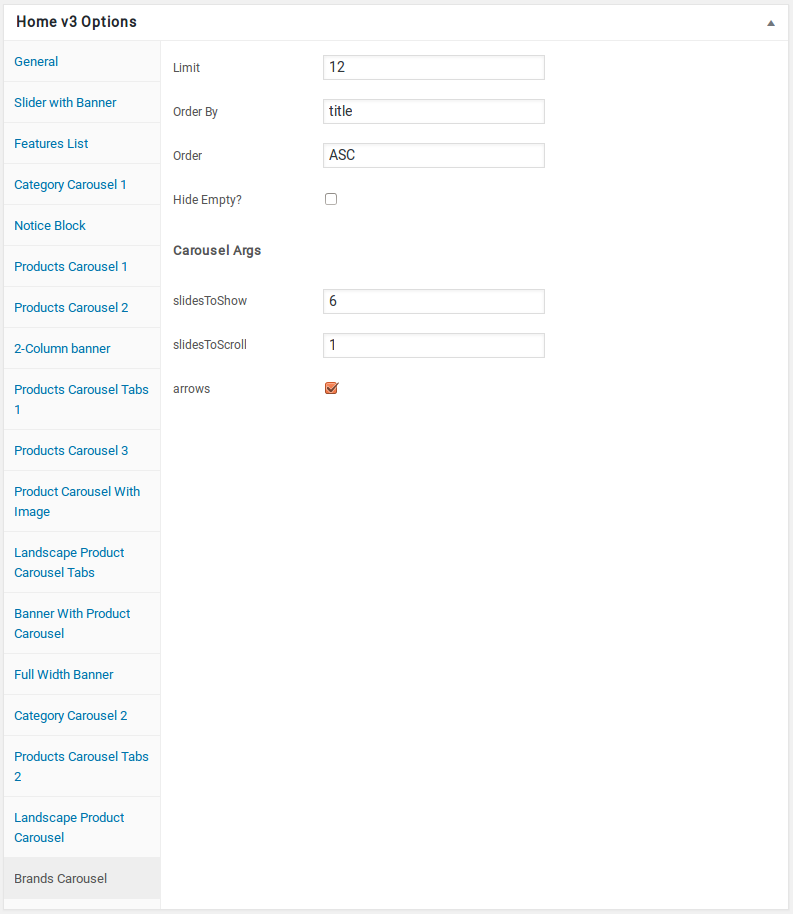- Introduction
- 1. What do you get ?
- 2. The Theme
- 3. Installation
- 4. Dummy Data
-
5.
Setup
- 5.1. Installing Plugins
- 5.2. General
- 5.3. Woocommerce Settings
- 5.4. Adding Products
- 5.5. Blog Page
- 5.6. Building Pages
- 5.7. Navigation
-
5.8.
Pre-Built Pages
- 5.8.1. About Page
- 5.8.2. Contact v1 Page
- 5.8.3. Contact v2 Page
- 5.8.4. FAQ Page
- 5.8.5. Terms and Conditions Page
- 5.8.6. Track your Order
- 5.8.7. Home v1
- 5.8.8. Home v1 KC
- 5.8.9. Home v1 VC
- 5.8.10. Home v2
- 5.8.11. Home v2 KC
- 5.8.12. Home v2 VC
- 5.8.13. Home v3
- 5.8.14. Home v3 KC
- 5.8.15. Home v3 VC
- 5.8.16. Home v4
- 5.8.17. Home v4 KC
- 5.8.18. Home v4 VC
- 5.8.19. Home v5
- 5.8.20. Home v5 KC
- 5.8.21. Home v5 VC
- 5.8.22. Home v6
- 5.8.23. Home v6 KC
- 5.8.24. Home v6 VC
- 5.8.25. Home v7
- 5.8.26. Home v7 KC
- 5.8.27. Home v7 VC
- 5.8.28. Home v8
- 5.8.29. Home v8 KC
- 5.8.30. Home v8 VC
- 5.8.31. Home v9
- 5.8.32. Home v9 KC
- 5.8.33. Home v9 VC
- 5.8.34. Home v10
- 5.8.35. Home v10 KC
- 5.8.36. Home v10 VC
- 5.8.37. Home v11
- 5.8.38. Home v11 KC
- 5.8.39. Home v11 VC
- 5.8.40. Home v12
- 5.8.41. Home v12 KC
- 5.8.42. Home v12 VC
- 5.8.43. Landing Page v1
- 5.8.44. Landing Page v1 KC
- 5.8.45. Landing Page v1 VC
- 5.8.46. Landing Page v2
- 5.8.47. Landing Page v2 KC
- 5.8.48. Landing Page V2 VC
- 5.9. WooCommerce Pages
- 6. Static Content
- 7. Theme Options Panel
-
8.
King Composer
- 8.1. 3-2-3-Products Cards Tabs
- 8.2. 6-1-6 Products Tabs with Deals
- 8.3. Banner
- 8.4. Banners
- 8.5. Brands Carousel
- 8.6. Brands
- 8.7. Deals Cards Carousel
- 8.8. Deals Carousel
- 8.9. Deals Cards Carousel with Gallery
- 8.10. Features List
- 8.11. Notice Block
- 8.12. Jumbotron
- 8.13. Media Single Banner
- 8.14. Poster
- 8.15. Products Cards Carousel with Gallery
- 8.16. Product Categories Carousel
- 8.17. Product Categories Filter
- 8.18. Product Categories List
- 8.19. Products Cards Carousel with Image
- 8.20. Products Carousel Tabs with Featured Products
- 8.21. Products Carousel Tabs
- 8.22. Products Carousel Vertical Tabs
- 8.23. Products Carousel with Image
- 8.24. Products Carousel
- 8.25. Products Isotope
- 8.26. Product Tabs
- 8.27. Products with Image
- 8.28. Recent Posts with Categories
- 8.29. Team Member
- 8.30. Terms
- 8.31. Revolution Slider
- 9. Credits
- 10. FAQ
- Published using GitBook
Home v3
Home v3 of Techmarket is built using Homepage v3 Template with 17 rows. The Backend editor of the page look like this
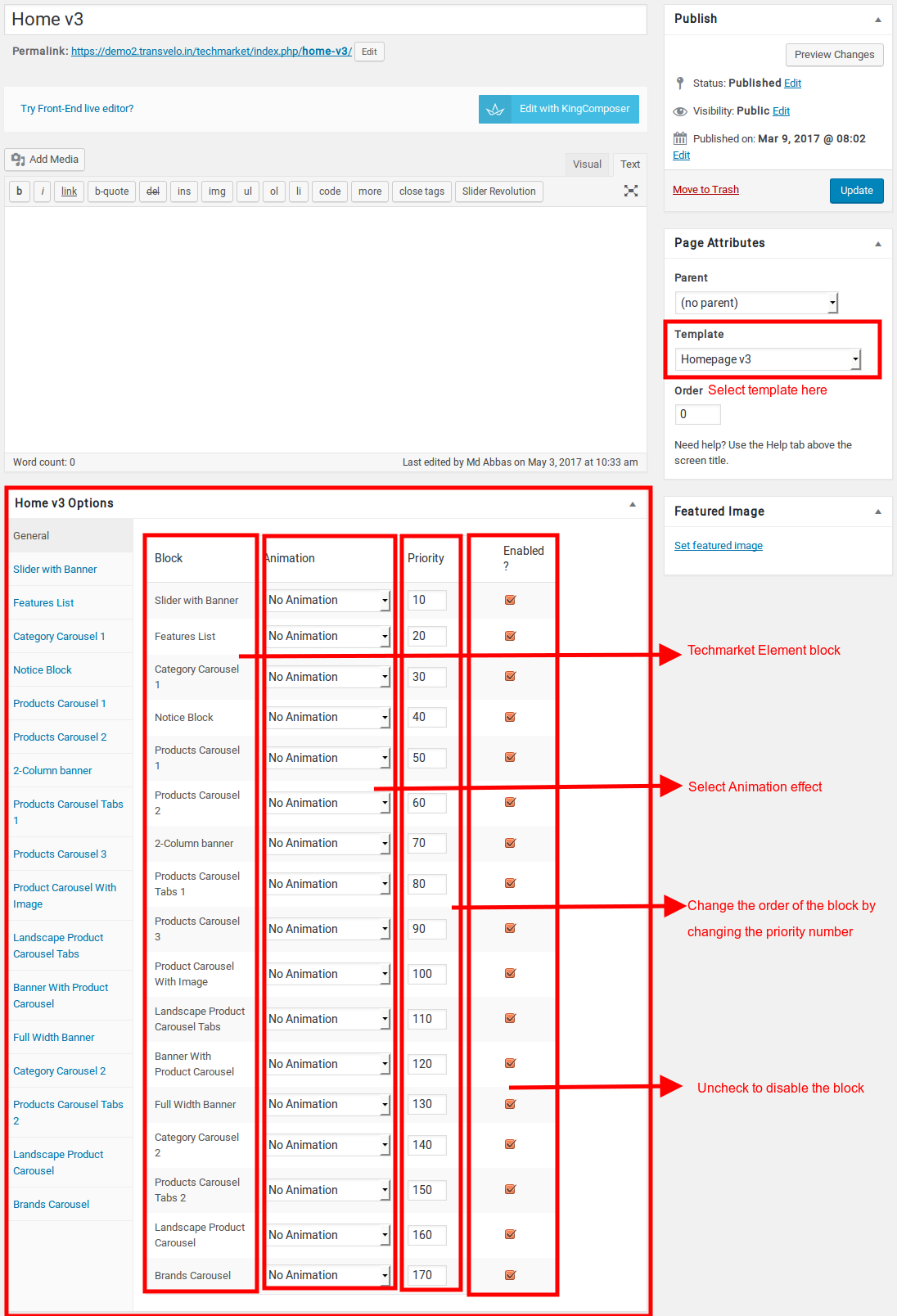
Content Section
- Navigate to Home v3 page and make sure Homepage v3 is choosen under Page Attributes > Template.
- Click on Publish.
After Publish, Home v3 options will appear in the meta box area. Here you can edit the default content and image.
Here is the screenshot for your reference
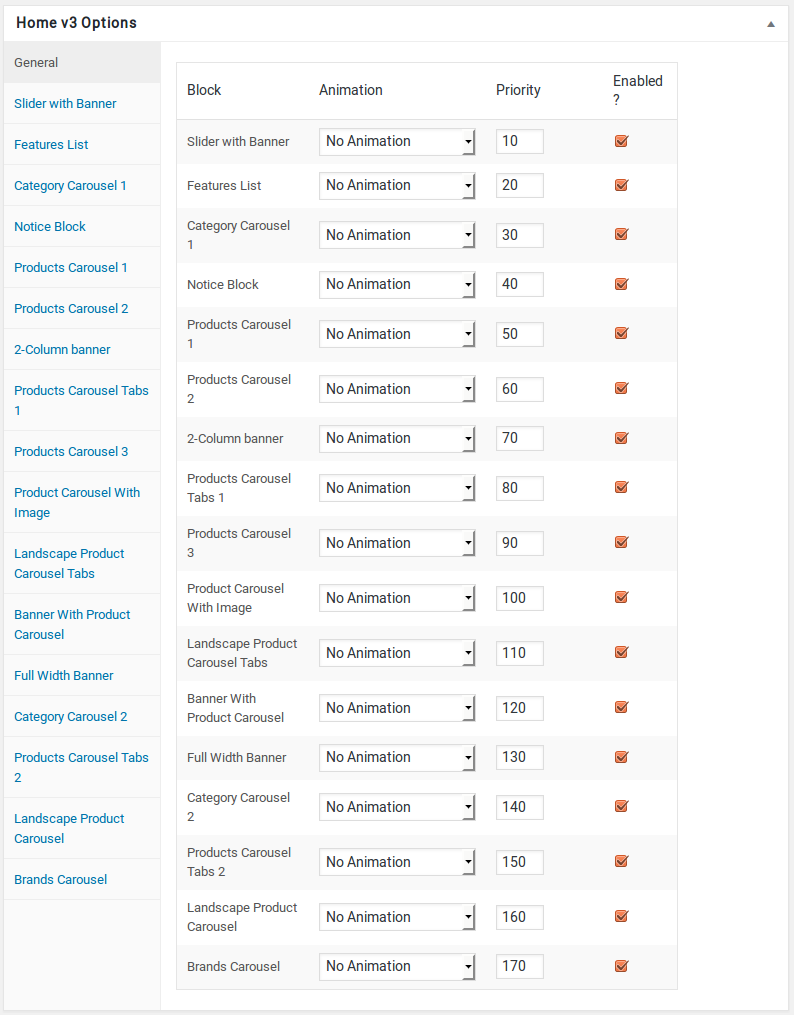
Home v3 has three different options which makes for the benefit of the user to change.
Animation : Techmarket Elements can be animated when they appear on viewport. More than 25+ CSS3 animation effects are available which includes :
Bounce
- Flash
- Pulse
- RubberBand
- Shake
- Swing
- Tada
- Wobble
Jello
Priority : Used to specify the order in which the functions associated with a particular action are executed. Lower numbers correspond with earlier execution, and functions with the same priority are executed in the order in which they were added to the action. Default value: 10 and the user can add lower or higher value to change the order.
Enabled : In default all the Techmarket Element blocks are enabled, User can uncheck to disable the particular Techmarket Element block.
Row 1
- It has Slider with Banner element.
- Slider with Banner Setting : Here is the screenshot for Slider with Banner setting
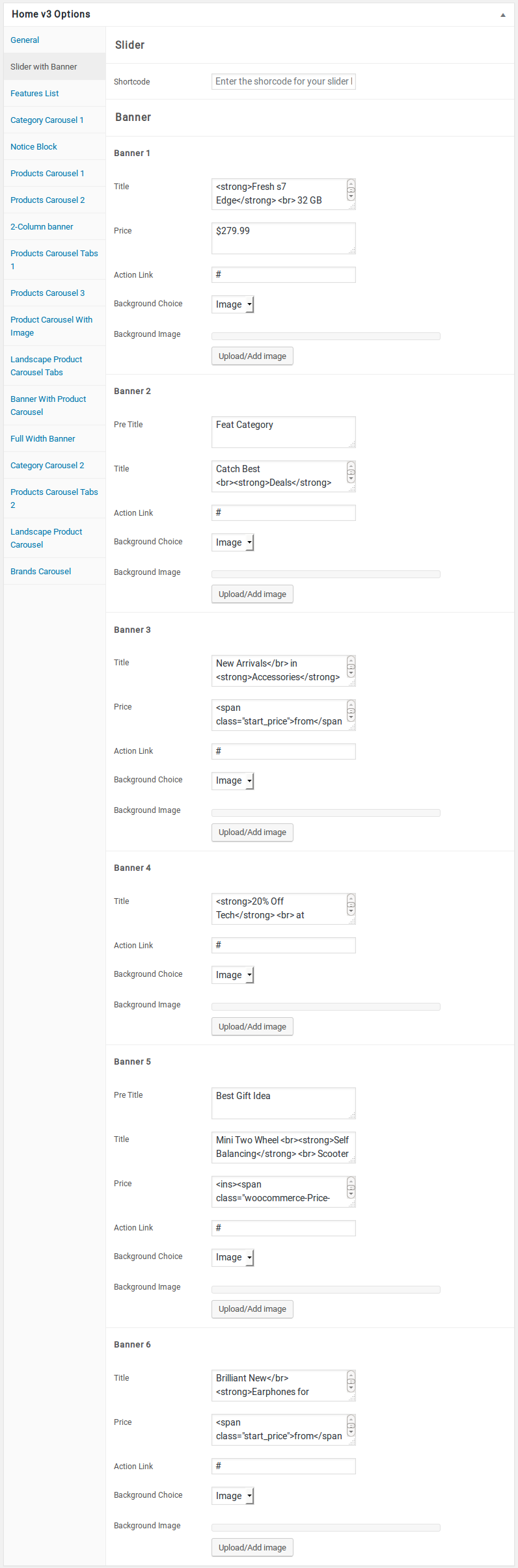
Row 2
- It has Features List Block.
- Features List Block Settings : Here is the screenshot for Features List Block setting
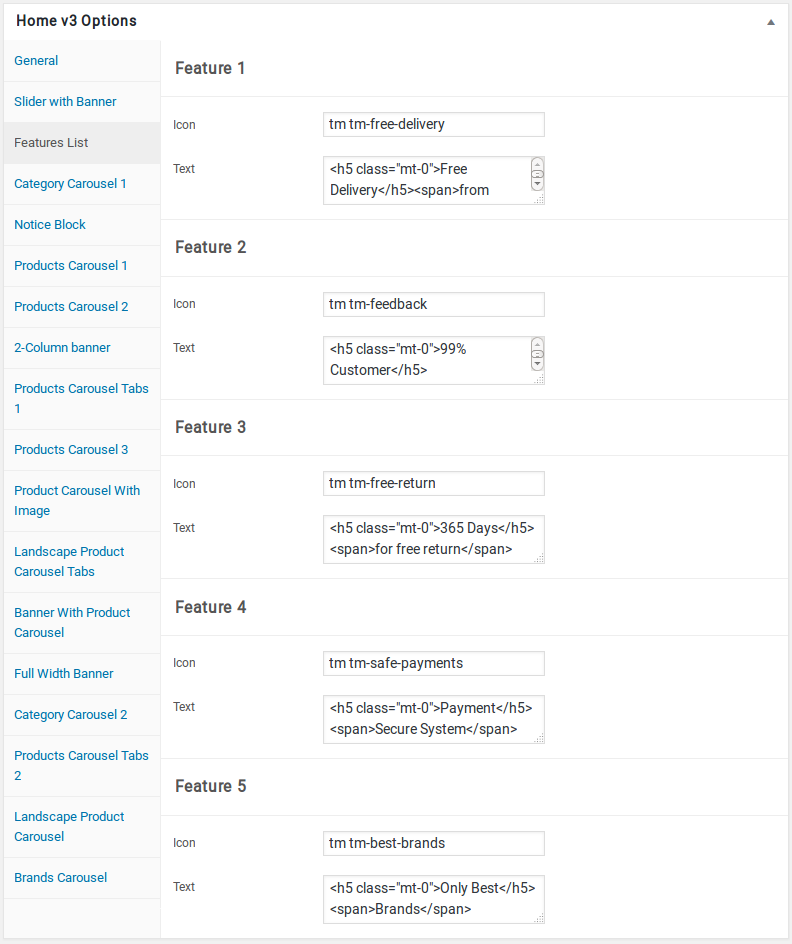
Row 3
- It has Category Carousel 1 element.
- Category Carousel 1 block Settings : Here i pasted a Category Carousel 1 Block Settings Page image.
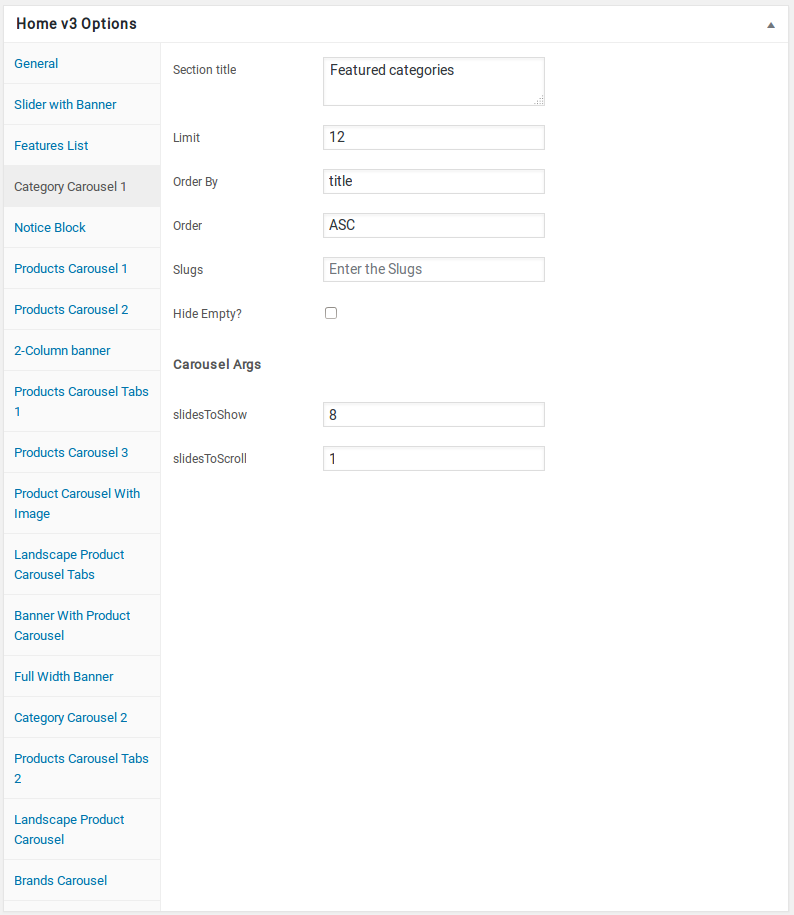
Row 4
- It has Notice Block.
- Notice Block Setting : Here i pasted a Notice Block Page image.
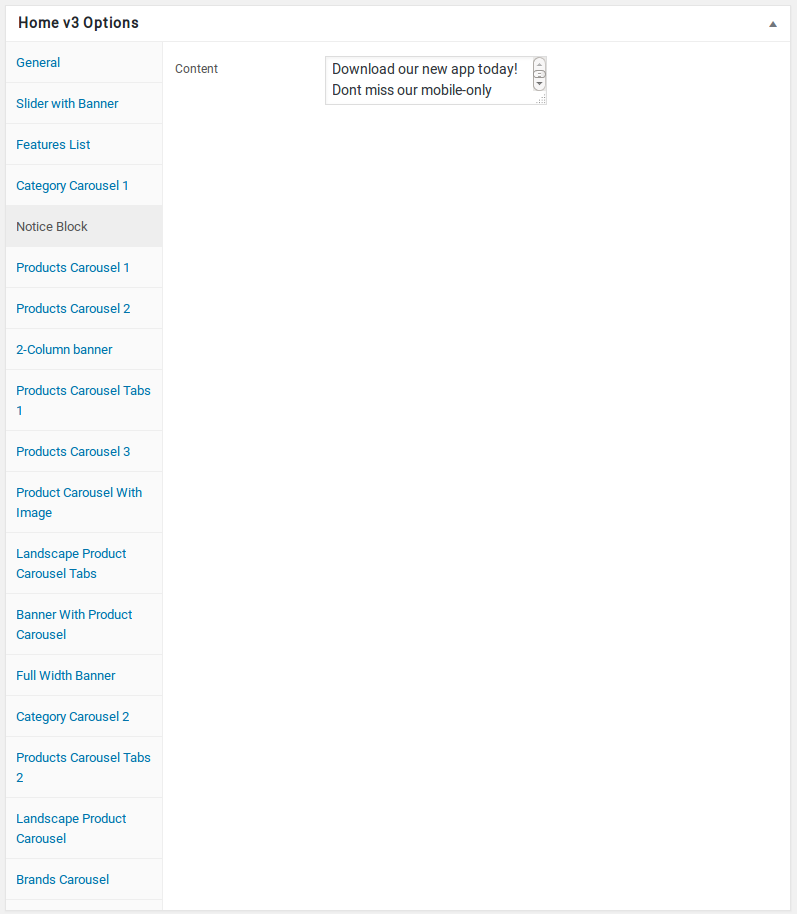
Row 5
- It has Products Carousel 1 element.
- Products Carousel 1 Block Settings : Here i pasted a Products Carousel 1 Block Setting Page image.
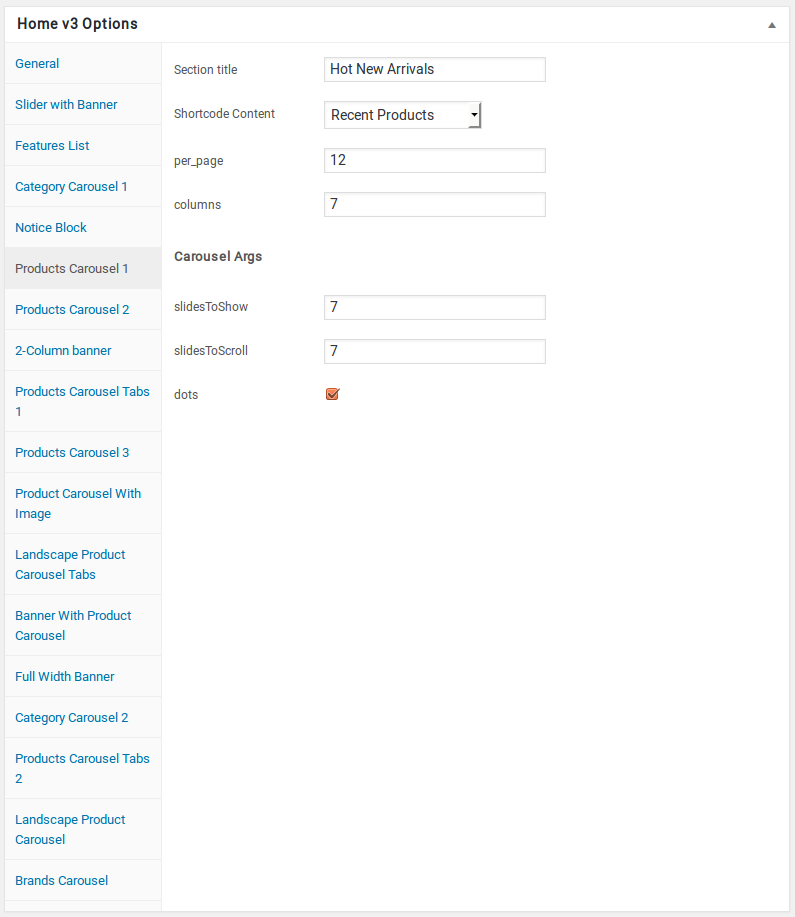
Row 6
- It has Products Carousel 2 element
- Products Carousel 2 Settings : Here i pasted a Products Carousel 2 Setting Page image.
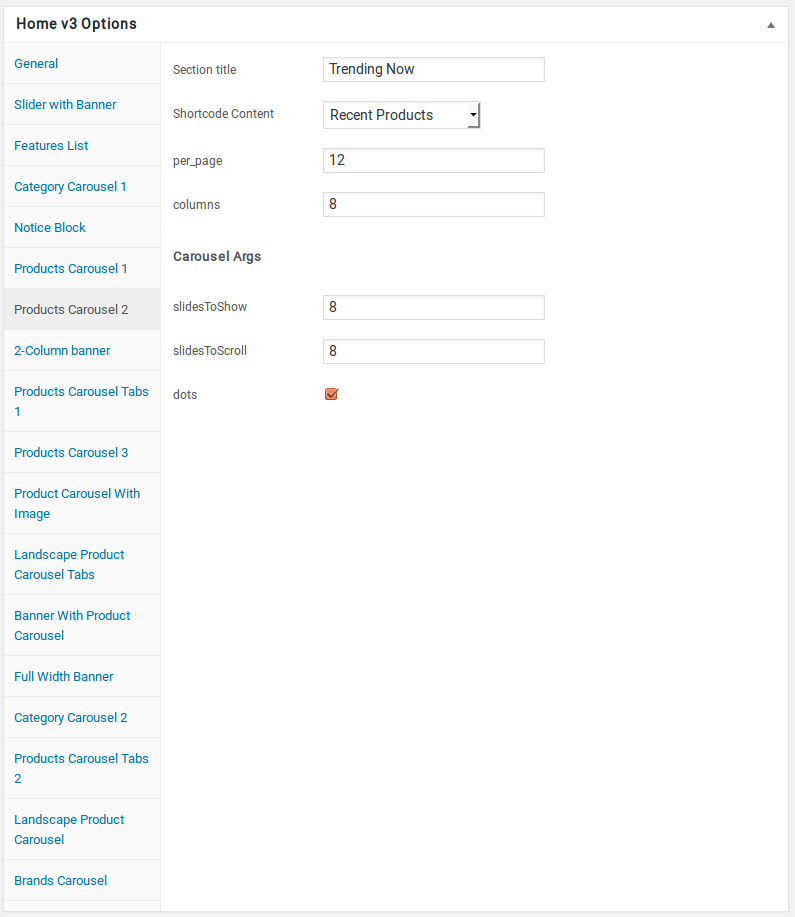
Row 7
- It has 2-Column banner element.
- 2-Column banner Block Settings : Here i pasted a 2-Column banner Block Setting Page image.
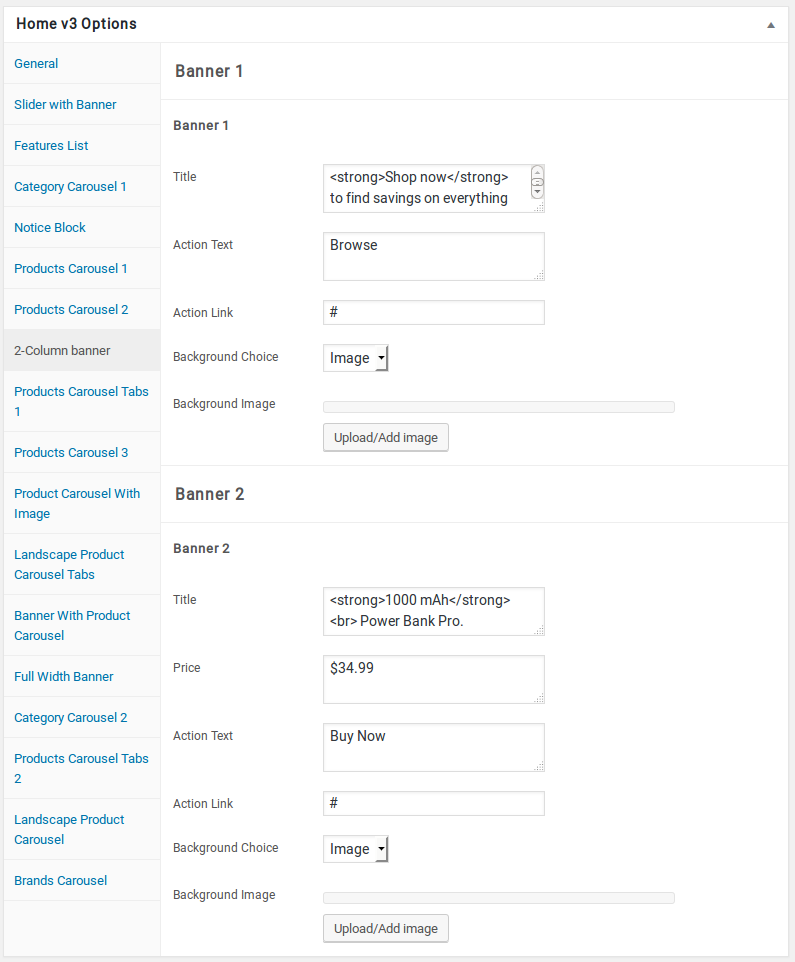
Row 8
- It has Products Carousel Tabs 1 element.
- Products Carousel Tabs 1 Block Settings : Here i pasted a Products Carousel Tabs 1 Block Setting Page image.
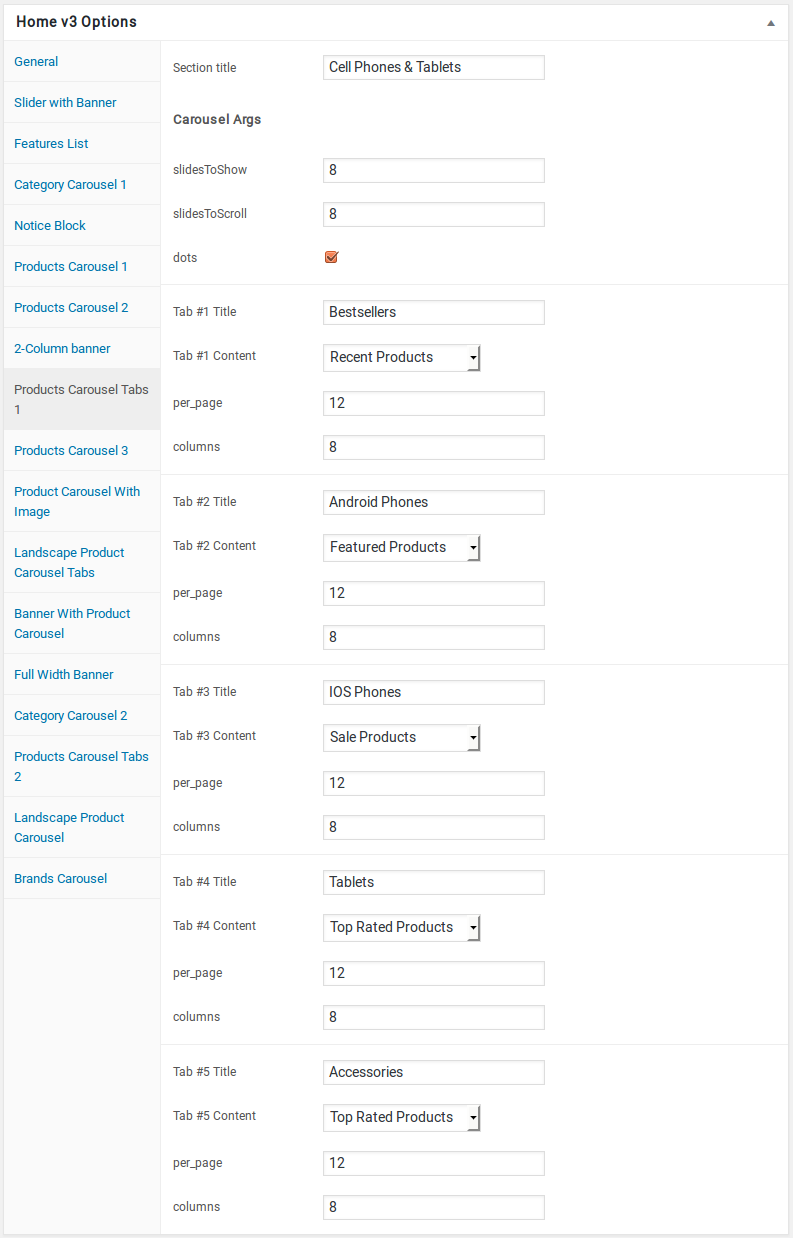
Row 9
- It has Products Carousel 3 element.
- Products Carousel 3 Block Settings : Here i pasted a Products Carousel 3 Block Setting Page image.
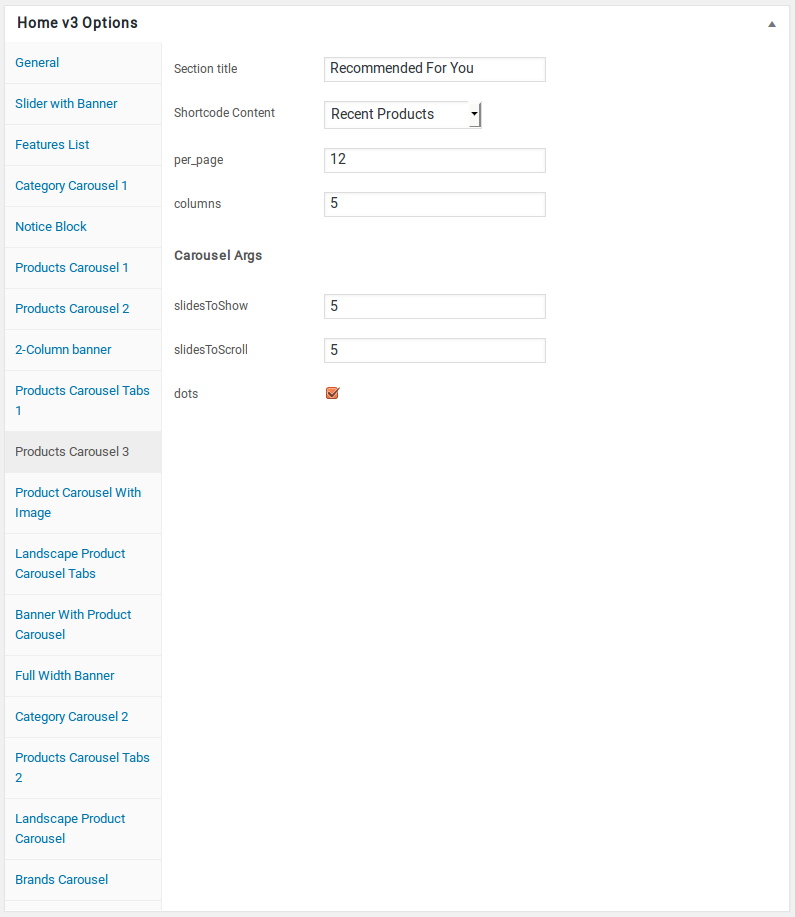
Row 10
- It has Product Carousel With Image element.
- Product Carousel With Image Settings : Here i pasted a Product Carousel With Image Block Setting Page image.
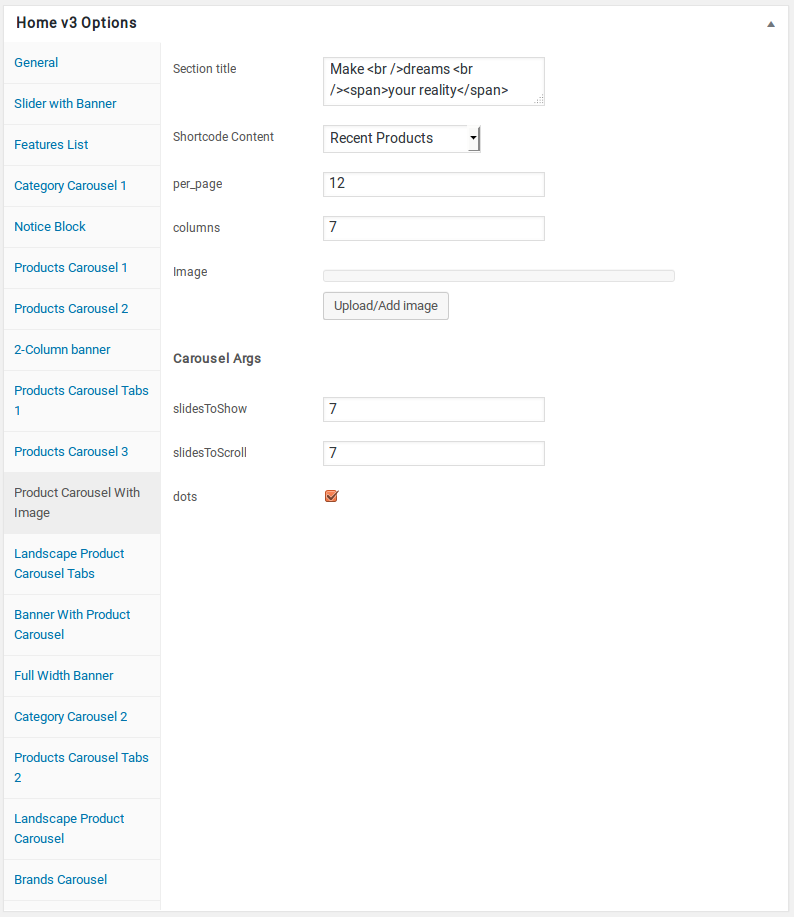
Row 11
- It has Landscape Product Carousel Tabs element.
- Landscape Product Carousel Tabs Block Settings : Here i pasted a Landscape Product Carousel Tabs Block Setting Page image.
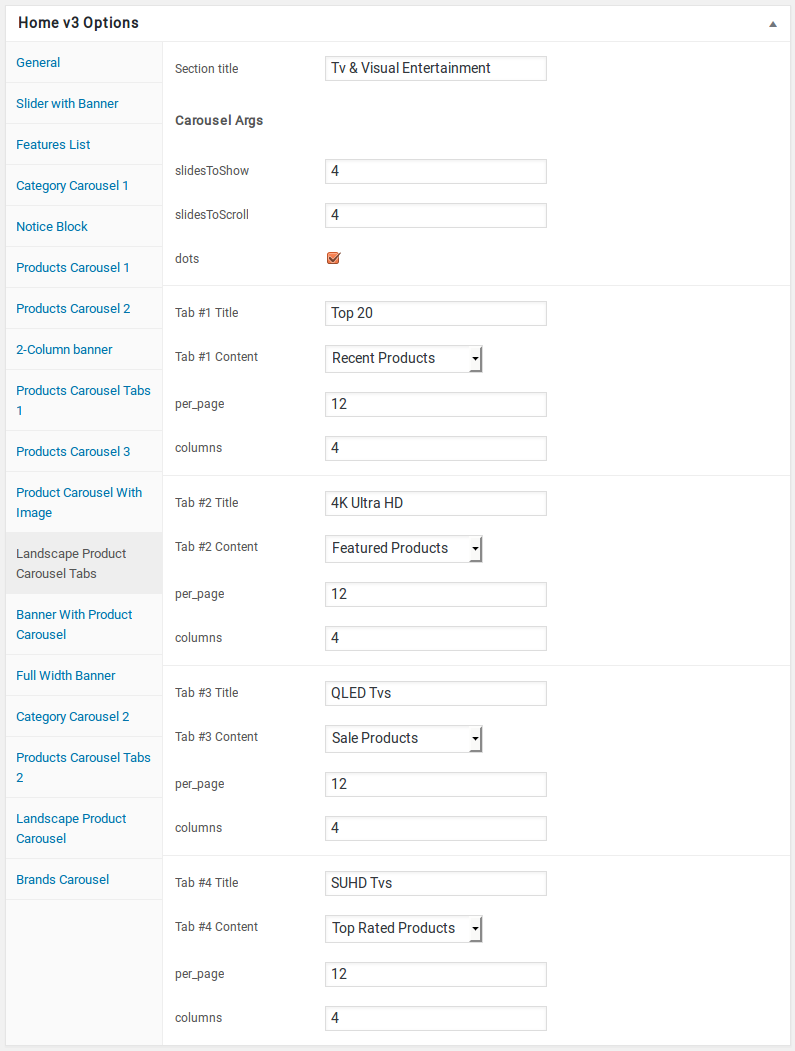
Row 12
- It has Banner With Product Carousel element.
- Banner With Product Carousel Block Settings : Here i pasted a Banner With Product Carousel Block Setting Page image.
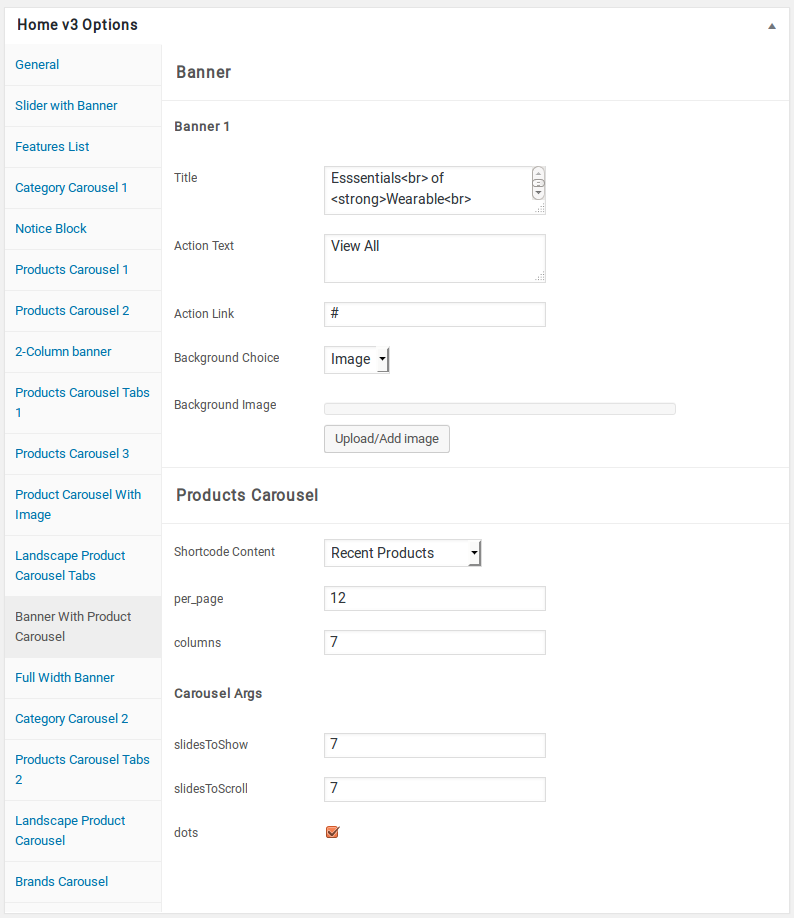
Row 13
- It has Full Width Banner element.
- Full Width Banner Settings : Here i pasted aFull Width Banner Setting Page image.
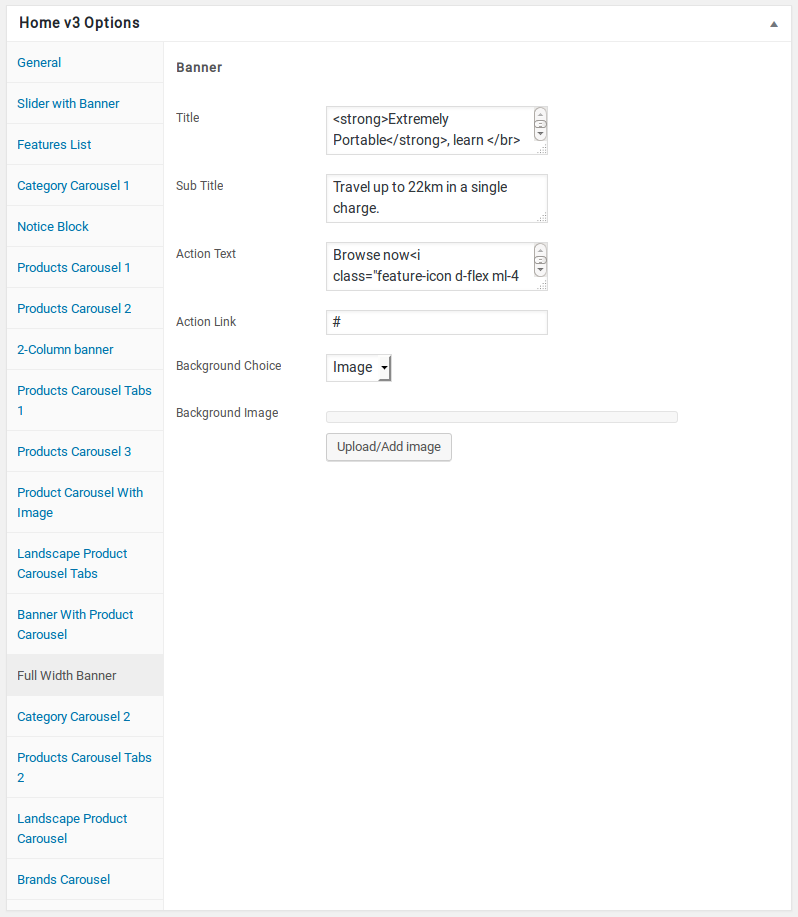
Row 14
- It has Category Carousel 2 element.
- Category Carousel 2 Block Settings : Here i pasted a Category Carousel 2 Block Setting Page image.
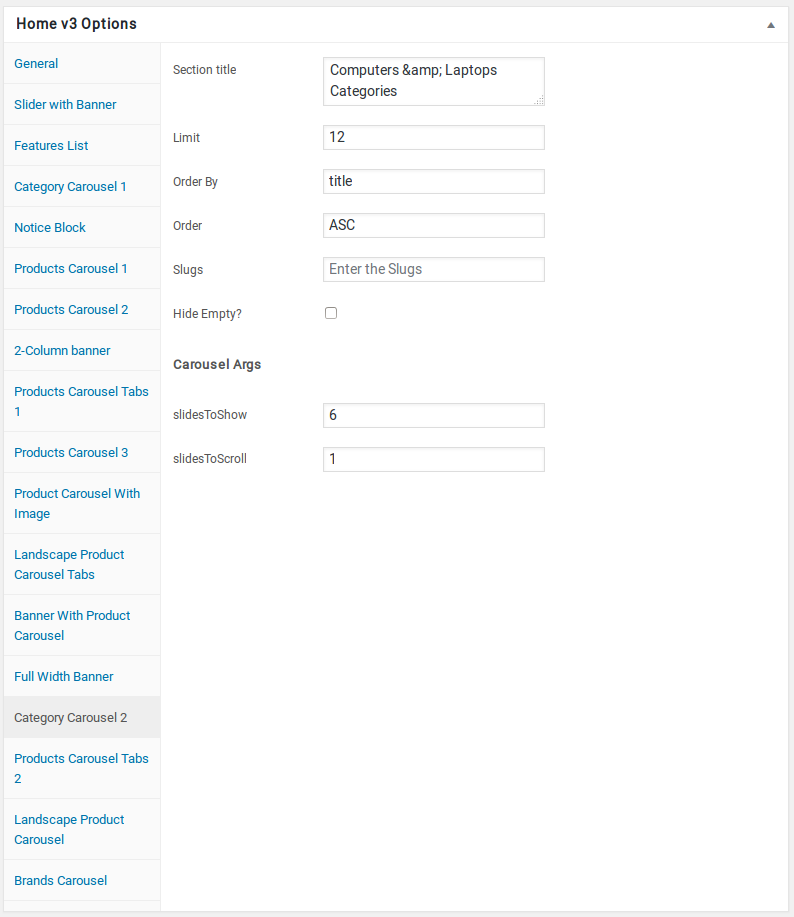
Row 15
- It has Products Carousel Tabs 2 element.
- Products Carousel Tabs 2 Block Settings : Here i pasted a Products Carousel Tabs 2 Block Setting Page image.
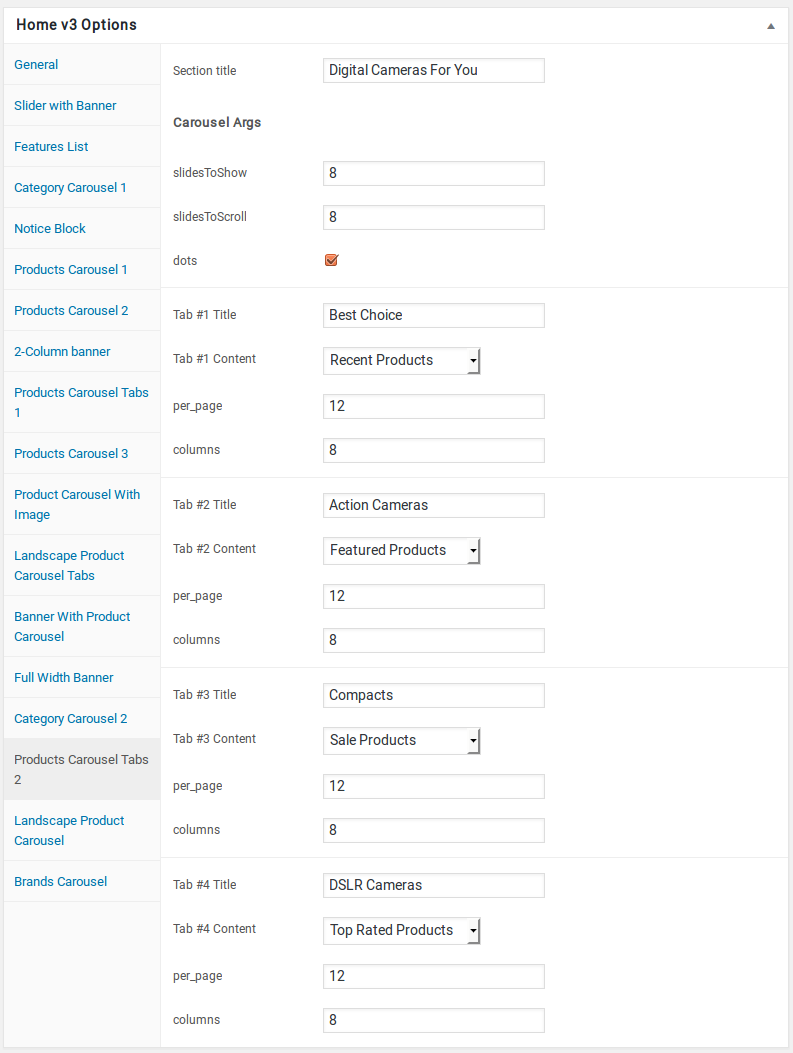
Row 16
- It has Landscape Product Carousel element.
- Landscape Product Carousel Block Settings : Here i pasted a Landscape Product Carousel Block Setting Page image.
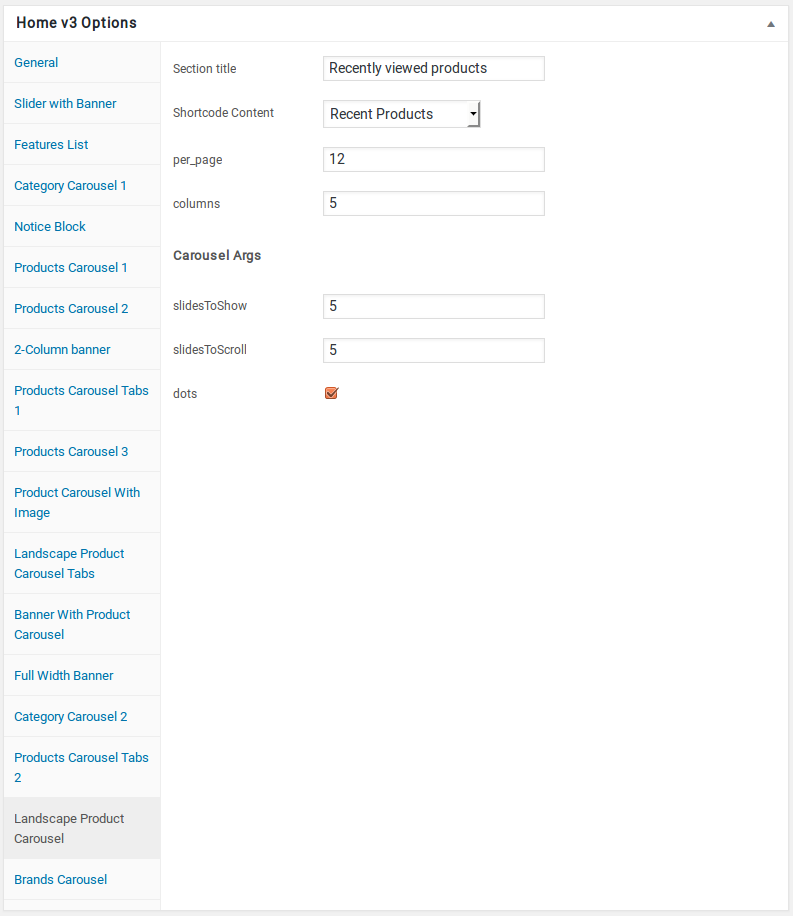
Row 17
- It has Brands Carousel element.
- Brands Carousel Block Settings : Here i pasted a Brands Carousel Block Setting Page image.