- Introduction
- 1. What do you get ?
- 2. Installation
- 3. Dummy Data
- 4. Setup
- 5. Theme Options Panel
- 6. Visual Composer
- 7. Ecwid
- 8. FAQ
- 9. Credits
- Published using GitBook
Building Pages
General Guidelines
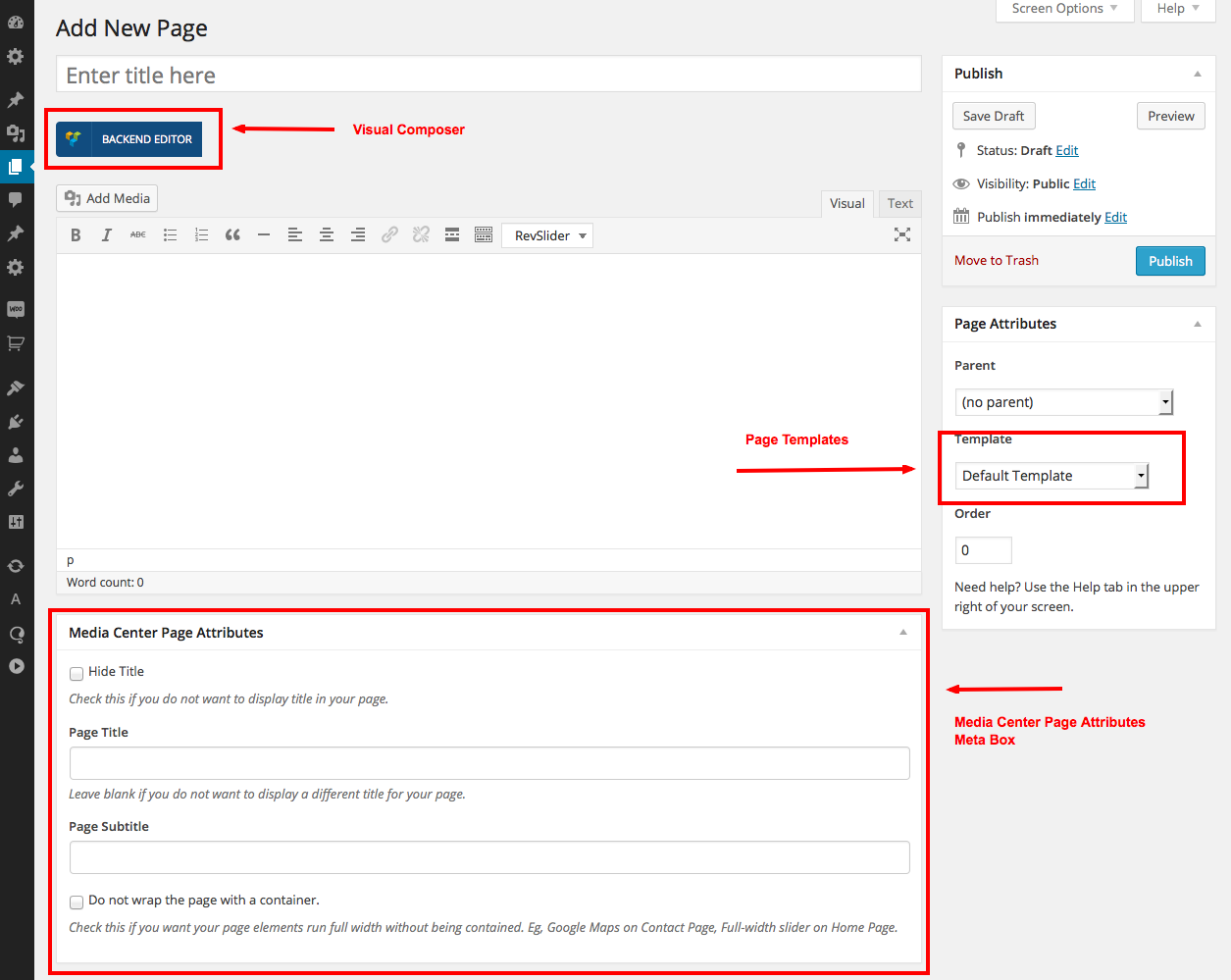
- Navigate to Pages > Add New .
- In the Page Attributes, select on of the available templates in the dropdown.
- Start adding content in the text editor or use the "Back-End editor" to build pages using the built-in drag and drop visual composer.
- Use MediaCenter Page Attributes metabox if required.
Visual Composer

Visual Composer is drag and drop frontend and backend page builder plugin that will save you tons of time working on the site content. You will be able to take full control over your WordPress site, build any layout you can imagine – no programming knowledge required. Moreover, now you can choose either work on a backend or move your page building process to frontend and instantly see changes you make.
It has 40+ predefined elements that you can add to your pages. MediaCenter Theme has added 8 exclusive MediaCenter Elements to the Visual Composer and has also extended the functionality of existing Visual Composer Elements.
Page Templates
MediaCenter has 4 Page templates and they are :
- Default Template - The default template is a full-width page. It does not has sidebar and it is contained within a container.
- Free Style Page - The Free Style Page template does not display title and it is not contained within a container and it extends fullwidth from left end to right end of the screen.
- Free Style Page - Header 1 - It is a free style page and it forces Header Style 1 irrespective of the header settings stored in theme options.
- Free Style Page - Header 2 - It is a free style page and it forces Header Style 2 irrespective of the header settings stored in theme options.
Media Center Page Attributes Meta Box
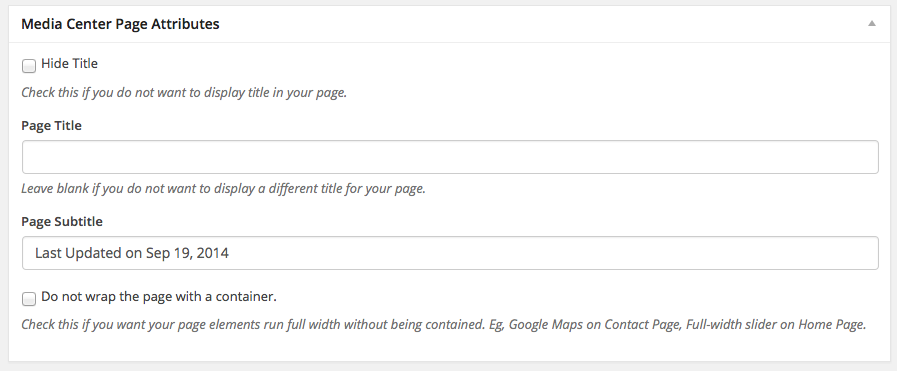
The Media Center Page Attributes Meta Box is available for all Pages. It helps you to override certain default settings of the Page Template. The following are its settings :
| Setting | Type | Description |
|---|---|---|
| Hide Title | Checkbox | If checked, the page will not display title |
| Page Title | Textbox | Allows you to display a title that is different from the Page Title |
| Page Subtitle | Textbox | Allows you to display a subtitle to your title. |
| Do not wrap this page with a container | Checkbox | If checked, the default template will not be wrapped inside a container. |