- Introduction
- 1. What do you get ?
- 2. The Theme
- 3. Installation
- 4. Dummy Data
- 5. Setup
- 6. Theme Options Panel
-
7.
Visual Composer
- 7.1. Banner
- 7.2. Donation Carousel
- 7.3. Stories Carousel
- 7.4. Blog Recent Posts Widget
- 7.5. Events List Widget
- 7.6. Events Venue Locations
- 7.7. Events Calendar
- 7.8. Sermons Carousel
- 7.9. Team Members
- 7.10. Team Members Carousel
- 7.11. Testimonials Carousel
- 7.12. Title
- 7.13. Sermons Media
- 7.14. Tiled Gallery
- 7.15. Bethlehem Image Carousel
- 8. Credits
- 9. FAQ
- Published using GitBook
Building Pages
General Guidelines
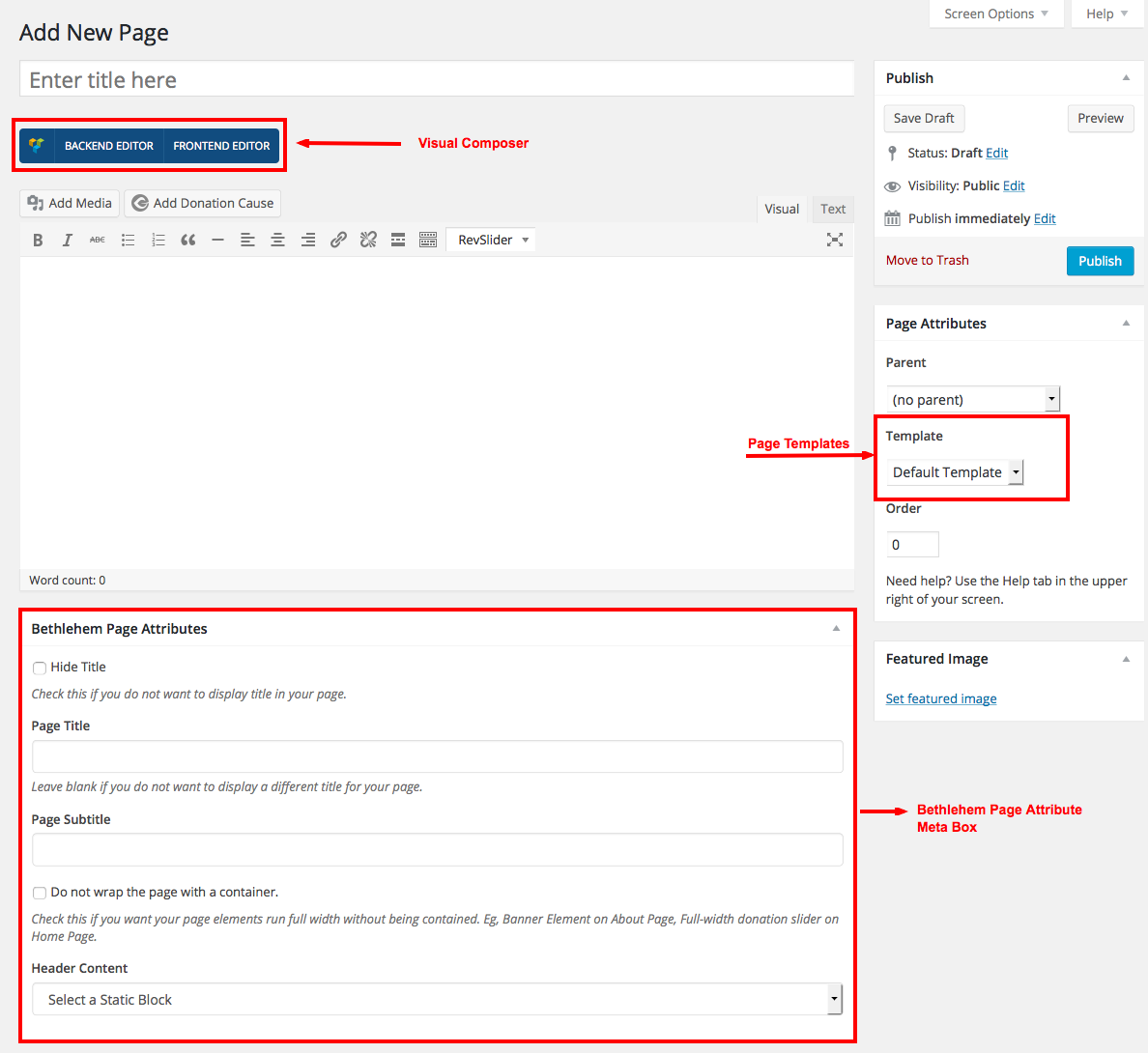
- Navigate to Pages > Add New .
- In the Page Attributes, select on of the available templates in the dropdown.
- Start adding content in the text editor or use the "Back-End editor" to build pages using the built-in drag and drop visual composer.
- Use Bethlehem Page Attributes metabox if required.
Visual Composer
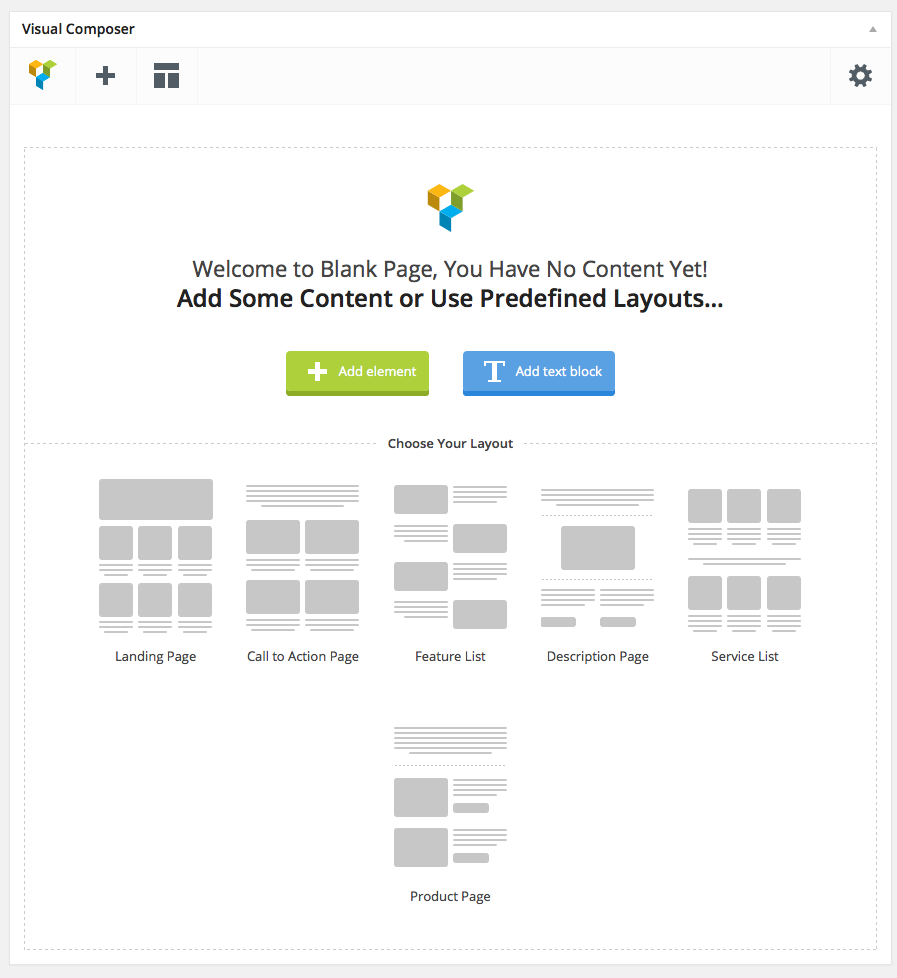
Visual Composer is drag and drop frontend and backend page builder plugin that will save you tons of time working on the site content. You will be able to take full control over your WordPress site, build any layout you can imagine – no programming knowledge required. Moreover, now you can choose either work on a backend or move your page building process to frontend and instantly see changes you make.
It has 40+ predefined elements that you can add to your pages. Bethlehem Theme has added 11 exclusive Bethlehem Elements to the Visual Composer and has also extended the functionality of existing Visual Composer Elements.
Page Templates
Bethlehem has 4 Page templates and they are :
- Default Template - The default template is a page with sidebar and it is contained within a container.
- Full width - The Full width Page template is a full-width page. It does not has sidebar and it is contained within a container.
- Homepage - It is a Homepage template.
- Homepage v2 - It is a Homepage v2 template.
Bethlehem Page Attributes Meta Box
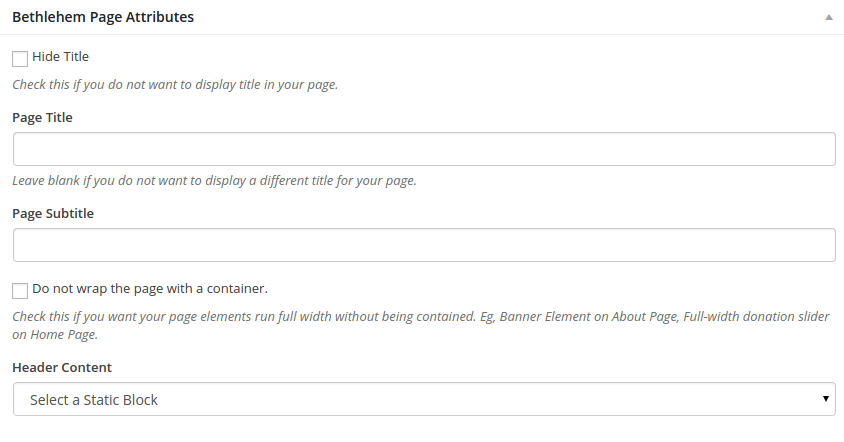
The Bethlehem Page Attributes Meta Box is available for all Pages. It helps you to override certain default settings of the Page Template. The following are its settings :
| Setting | Type | Description |
|---|---|---|
| Hide Page Title | Checkbox | If checked, the page will not display title. |
| Page Title | Text | Enter Page Title |
| Page subtitle | Text | Enter Page Subtitle. |
| Do not wrap this page with a container | Checkbox | If checked, the default template will not be wrapped inside a container. |
| Header Content | Select | Choose the content to be displayed on the header. |