- Introduction
- 1. What do you get ?
- 2. The Theme
- 3. Installation
- 4. Dummy Data
- 5. Setup
- 6. Theme Options Panel
-
7.
Visual Composer
- 7.1. Banner
- 7.2. Donation Carousel
- 7.3. Stories Carousel
- 7.4. Blog Recent Posts Widget
- 7.5. Events List Widget
- 7.6. Events Venue Locations
- 7.7. Events Calendar
- 7.8. Sermons Carousel
- 7.9. Team Members
- 7.10. Team Members Carousel
- 7.11. Testimonials Carousel
- 7.12. Title
- 7.13. Sermons Media
- 7.14. Tiled Gallery
- 7.15. Bethlehem Image Carousel
- 8. Credits
- 9. FAQ
- Published using GitBook
Header
Header Options
Bethlehem has 8 header styles.
Choosing Header Slider
If you want a slider on the home page then
- Navigate to Bethlehem.
- Click on Header Tab.
- Enable / Disable slider to display on Home Page.
- If you enable slider, then choose the slider to be displayed on the Home Page.
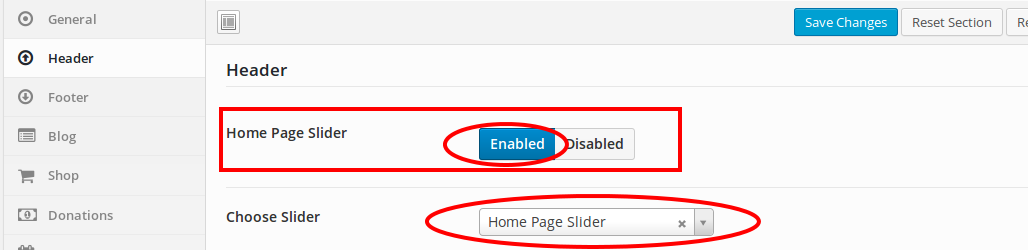
Choosing a Header Background
Default BG is chosen by default. To change the header background :
- Navigate to Bethlehem.
- Click on Header Tab.
- You will find Header Background option with Default BG and Custom.
- When choosing Custom option, it will show multiple options for Header Background, Header Text Color and Header Link Color.
- Choose the options for header background of your choice and click on Save Changes.
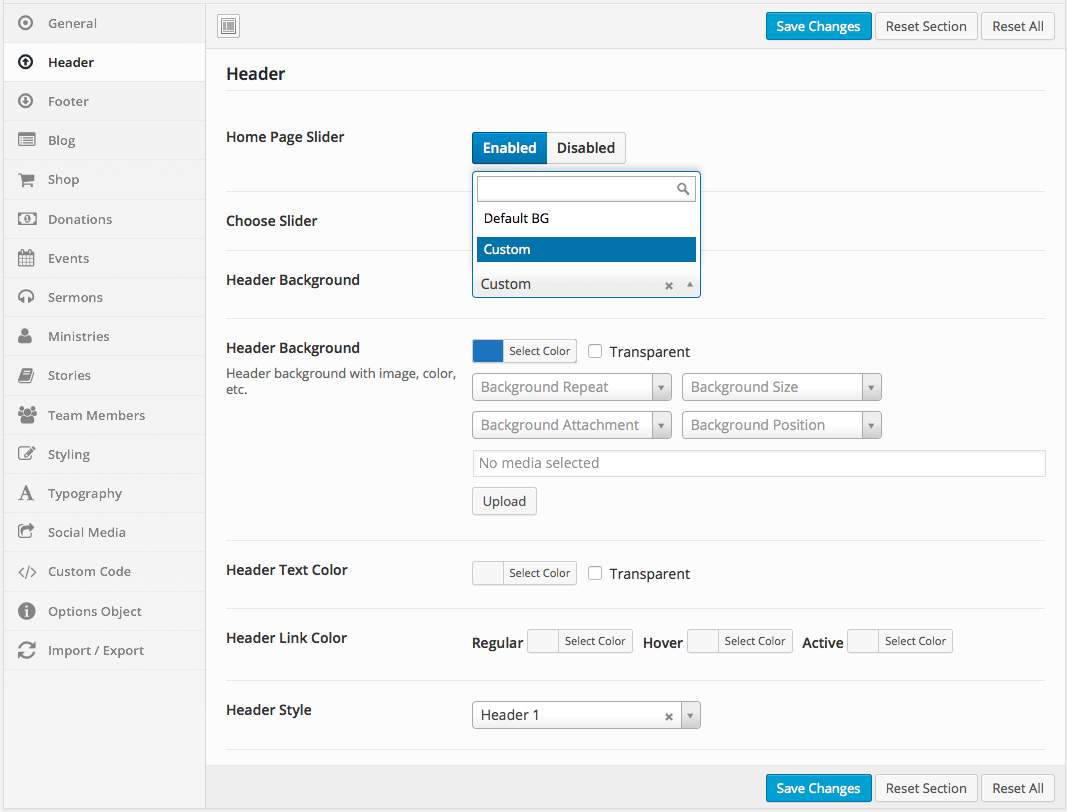
Choosing a Header Style
Header Style 1 is chosen by default. To change the header style :
- Navigate to Bethlehem.
- Click on Header Tab.
- You will find Header Style option with Header 1, Header 2, Header 3, Header 4, Header 5, Header 6, Header 7 and Header 8 as eight choices.
- Choose the header style of your choice and click on Save Changes.
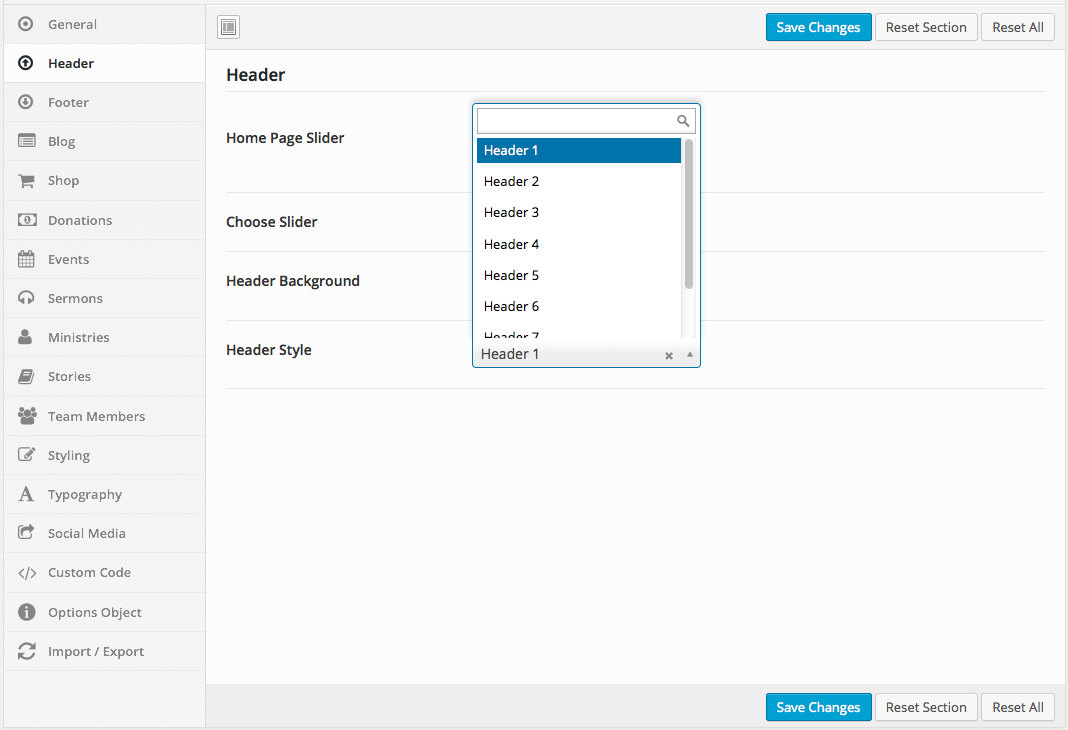
Sticky Header and Event Countdown
Sticky Header makes your header visible at all times. It's a great feature that allows you to browse faster and consume more of your content.
Sticky Header and Event Countdown is enable in Header 3, Header 4, Header 5 and Header 7. In Header 6 only enable Sticky Header.
Top Bar
Top Bar allows you to display a nice message to your visitors as well as a custom link. It also alllows you to access lot of features, by default Top Bar is accessed with Contact Phone Number and Email Address.
Top Bar is enable in Header 4 and Header 5.