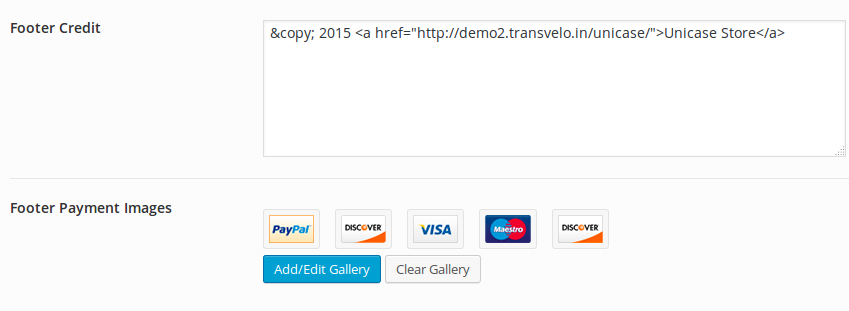- Introduction
- 1. What do you get ?
- 2. The Theme
- 3. Installation
- 4. Dummy Data
- 5. Setup
- 6. Theme Options Panel
- 7. Visual Composer
- 8. Translating Theme
- 9. Credits
- 10. FAQ
- Published using GitBook
Footer
Unicase footer has 3 rows.
- The first row is called Footer Top Widget area with Footer Contact Information section.
- The second row is called Footer Bottom Widget area.
- Below the footer is the Bottom Bar which has Copyright Information on left and Payment Logos on right.
Here is the Footer's anatomy:
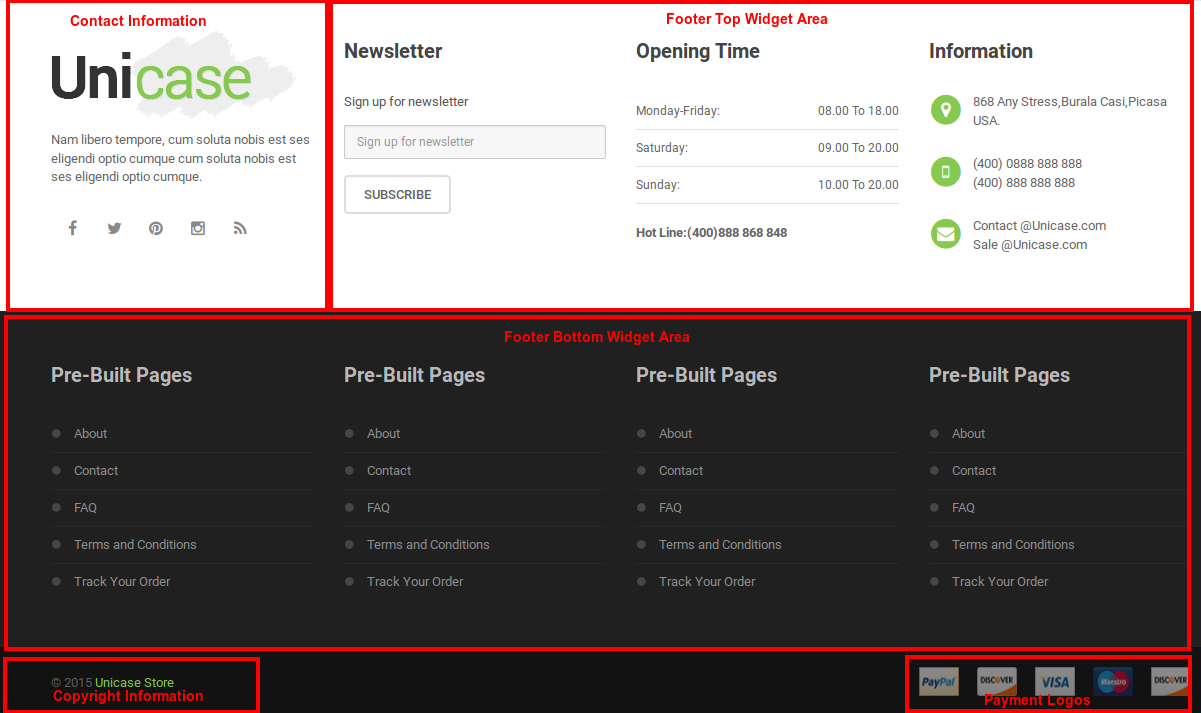
Footer Contact Information
The Footer Contact Information is also the part in Footer Top Widget. This section has :
- Logo - This is the same as the website logo and can be set from Unicase > General Tab.
- Footer Contact Info Text - The default value is "Nam libero tempore, cum soluta nobis est ses eligendi optio cumque cum soluta nobis est ses eligendi optio cumque.." and can be changed from Unicase > Footer Tab.
- Get in Touch - Links to Social media profiles. It can be set from Unicase > Social Media
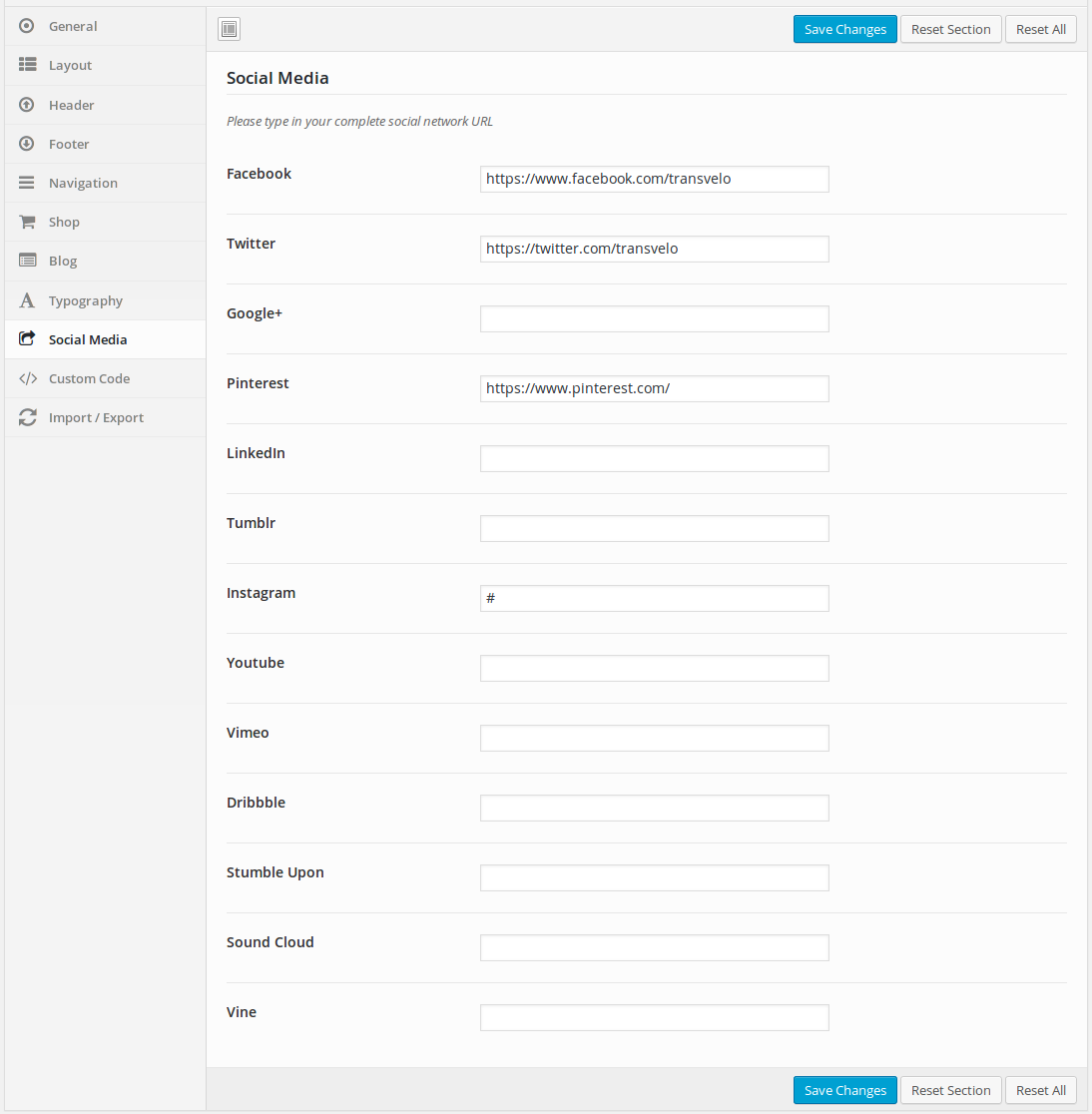
- Edit the information as required and click on Save Changes in Unicase page
Configuring MailChimp Sign-Up Form-
Display Newsletter Sign-up Form to know about new Products.
- Navigate to MailChimp for WP > Forms.
- In the form markup textarea, edit the existing code as follows :
```
<div class="form-inline form-newsletter">
<div class="form-group">
<label for="mc4wp_email">Sign up for newsletter</label>
<input type="email" class="input-email form-control" id="mc4wp_email" name="EMAIL" placeholder="Sign up for newsletter" required />
<button type="submit" class="btn btn-submit btn-primary">subscribe</button>
</div>
</div>
```
Set Load Form Style(css) as No.
Click on Save button and view the output.
Footer Top Widget Area
The footer Top widget area is adjacent to Footer Contact Information section. It is a widgetized area and can be populated from Appearance > Widgets > Footer Top Widgets.
In the preview it has 3 widgets. Technically it is possible to have more than or less than 3 widgets and the width will be automatically adjust according to the .col values in the row.
- Column 1 :Drag and drop MailChimp-Sign_up form.
- Column 2 : Select the Text widget and Edit the following code :
<div class="opening-time">
<div class="table-responsive">
<table class="table">
<tbody>
<tr><td>Monday-Friday:</td><td>08.00 To 18.00</td></tr>
<tr><td>Saturday:</td><td>09.00 To 20.00</td></tr>
<tr><td>Sunday:</td><td>10.00 To 20.00</td></tr>
</tbody>
</table>
</div><!-- /.table-responsive -->
<p class="contact-number">Hot Line:(400)888 868 848</p>
</div>
- Column 3 : Select the Text widget and Edit the following code :
<ul class="contact-info">
<li class="media">
<div class="pull-left">
<span class="icon fa-stack fa-lg">
<i class="fa fa-circle fa-stack-2x"></i>
<i class="fa fa-map-marker fa-stack-1x fa-inverse"></i>
</span>
</div>
<div class="media-body">
<p>868 Any Stress,Burala Casi,Picasa USA.</p>
</div>
</li>
<li class="media">
<div class="pull-left">
<span class="icon fa-stack fa-lg">
<i class="fa fa-circle fa-stack-2x"></i>
<i class="fa fa-mobile fa-stack-1x fa-inverse"></i>
</span>
</div>
<div class="media-body">
<p>(400) 0888 888 888<br>(400) 888 888 888</p>
</div>
</li>
<li class="media">
<div class="pull-left">
<span class="icon fa-stack fa-lg">
<i class="fa fa-circle fa-stack-2x"></i>
<i class="fa fa-envelope fa-stack-1x fa-inverse"></i>
</span>
</div>
<div class="media-body">
<span><a href="#">Contact @Unicase.com</a></span><br>
<span><a href="#">Sale @Unicase.com</a></span>
</div>
</li>
</ul>
Footer Bottom Widget Area
The Footer Bottom Widget Area is the second row in the footer. It is a widgetized area and it can contain any number of widgets. It can be populated from Appearance > Widgets > Footer Bottom Widget Area.
In the preview it has 4 Text widgets. Technically it is possible to have more than or less than 4 widgets.
- Column 1 : In the Text widget, edit this following code:
<ul class="list-unstyled">
<li><a href="http://demo2.transvelo.in/unicase/?page_id=32">About</a></li>
<li><a href="http://demo2.transvelo.in/unicase/?page_id=8">Contact</a></li>
<li><a href="http://demo2.transvelo.in/unicase/?page_id=10">FAQ</a></li>
<li><a href="http://demo2.transvelo.in/unicase/?page_id=12">Terms and Conditions</a></li>
<li><a href="http://demo2.transvelo.in/unicase/?page_id=76">Track Your Order</a></li>
</ul>
- Column 2 : In the Text widget, edit this following code:
<ul class="list-unstyled">
<li><a href="http://demo2.transvelo.in/unicase/?page_id=32">About</a></li>
<li><a href="http://demo2.transvelo.in/unicase/?page_id=8">Contact</a></li>
<li><a href="http://demo2.transvelo.in/unicase/?page_id=10">FAQ</a></li>
<li><a href="http://demo2.transvelo.in/unicase/?page_id=12">Terms and Conditions</a></li>
<li><a href="http://demo2.transvelo.in/unicase/?page_id=76">Track Your Order</a></li>
</ul>
- Column 3 : In the Text widget, edit this following code:
<ul class="list-unstyled">
<li><a href="http://demo2.transvelo.in/unicase/?page_id=32">About</a></li>
<li><a href="http://demo2.transvelo.in/unicase/?page_id=8">Contact</a></li>
<li><a href="http://demo2.transvelo.in/unicase/?page_id=10">FAQ</a></li>
<li><a href="http://demo2.transvelo.in/unicase/?page_id=12">Terms and Conditions</a></li>
<li><a href="http://demo2.transvelo.in/unicase/?page_id=76">Track Your Order</a></li>
</ul>
- Column 4 : In the Text widget, edit this following code:
<ul class="list-unstyled">
<li><a href="http://demo2.transvelo.in/unicase/?page_id=32">About</a></li>
<li><a href="http://demo2.transvelo.in/unicase/?page_id=8">Contact</a></li>
<li><a href="http://demo2.transvelo.in/unicase/?page_id=10">FAQ</a></li>
<li><a href="http://demo2.transvelo.in/unicase/?page_id=12">Terms and Conditions</a></li>
<li><a href="http://demo2.transvelo.in/unicase/?page_id=76">Track Your Order</a></li>
</ul>
Bottom Bar
The Bottom Bar has two sections and these 2 sections can be configured via Unicase > Footer Tab.
- Copyright Information - the default is "© 2015 Unicase Store"
- Payment Logos - Displays all the payment methods available to the user. There is no default and each logo needs to be uploaded to media library. The recommended resolution for payment logos is 40x29 pixels