- Introduction
- 1. What do you get ?
- 2. The Theme
- 3. Installation
- 4. Dummy Data
-
5.
Setup
- 5.1. General
- 5.2. Adding Products
- 5.3. Product Archive/Shop Page
- 5.4. Blog Page
- 5.5. Building Pages
- 5.6. Navigation
-
5.7.
Pre-Built Pages
- 5.7.1. About Page
- 5.7.2. Contact v1 Page
- 5.7.3. Contact v2 Page
- 5.7.4. FAQ Page
- 5.7.5. Terms and Conditions Page
- 5.7.6. Track your Order
- 5.7.7. Home v1
- 5.7.8. Home v1 with Visual Composer
- 5.7.9. Home v2
- 5.7.10. Home v2 with Visual Composer
- 5.7.11. Home v3
- 5.7.12. Store Directory
- 5.7.13. Home v3 with Visual Composer
- 5.8. WooCommerce Pages
-
5.9.
Static Content
- 5.9.1. Recommended Products Cards Carousel
- 5.9.2. Accessories Jumbotron
- 5.9.3. Pages Megamenu Item
- 5.9.4. Smartphones Jumbotron
- 5.9.5. Car, Motorbike & Industrial
- 5.9.6. TV & Audio Megamenu Item
- 5.9.7. Watches & Eyewear Megamenu Item
- 5.9.8. Movies, Music & Video Games Megamenu Item
- 5.9.9. Mobiles & Tablets Megamenu Item
- 5.9.10. Computers & Accessories Megamenu Item
- 5.9.11. Cameras, Audio & Video Megamenu Item
- 6. Theme Options Panel
-
7.
Visual Composer
- 7.1. Jumbotron
- 7.2. Products Tabs
- 7.3. Products Carousel Tabs
- 7.4. Electro Products Cards Carousel
- 7.5. Electro Products Carousel
- 7.6. Electro Brands Carousel
- 7.7. Product List Categories
- 7.8. Product 2-1-2 Grid
- 7.9. Product 6-1 Grid
- 7.10. Electro Onsale Product
- 7.11. Electro Onsale Products Carousel
- 7.12. Electro Team Member
- 8. Credits
- 9. FAQ
- Published using GitBook
Building Pages
General Guidelines
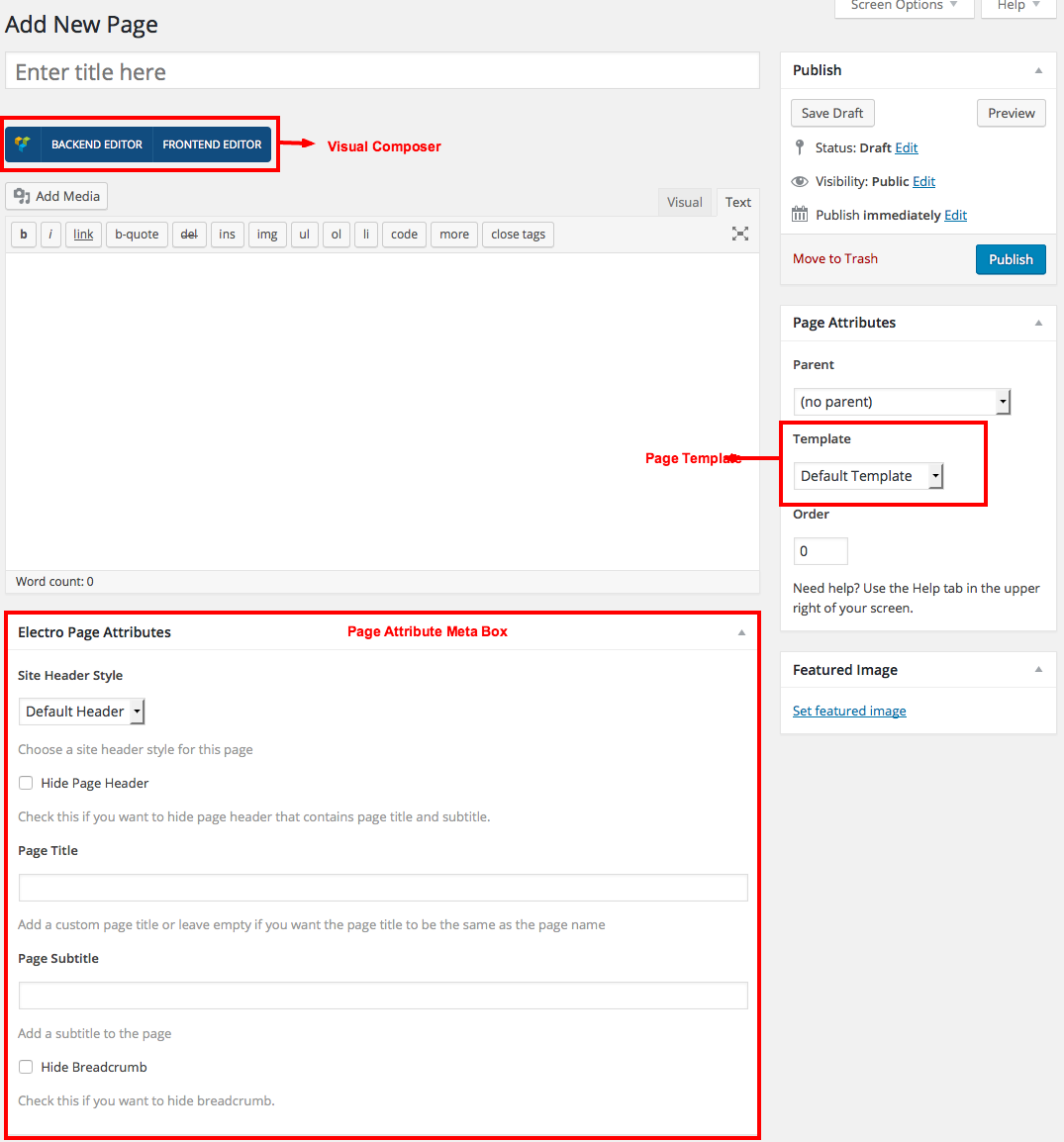
- Navigate to Pages > Add New .
- In the Page Attributes, select on of the available templates in the dropdown.
- Start adding content in the text editor or use the "Back-End editor" to build pages using the built-in drag and drop visual composer.
- Use Electro Page Attributes metabox if required.
Visual Composer
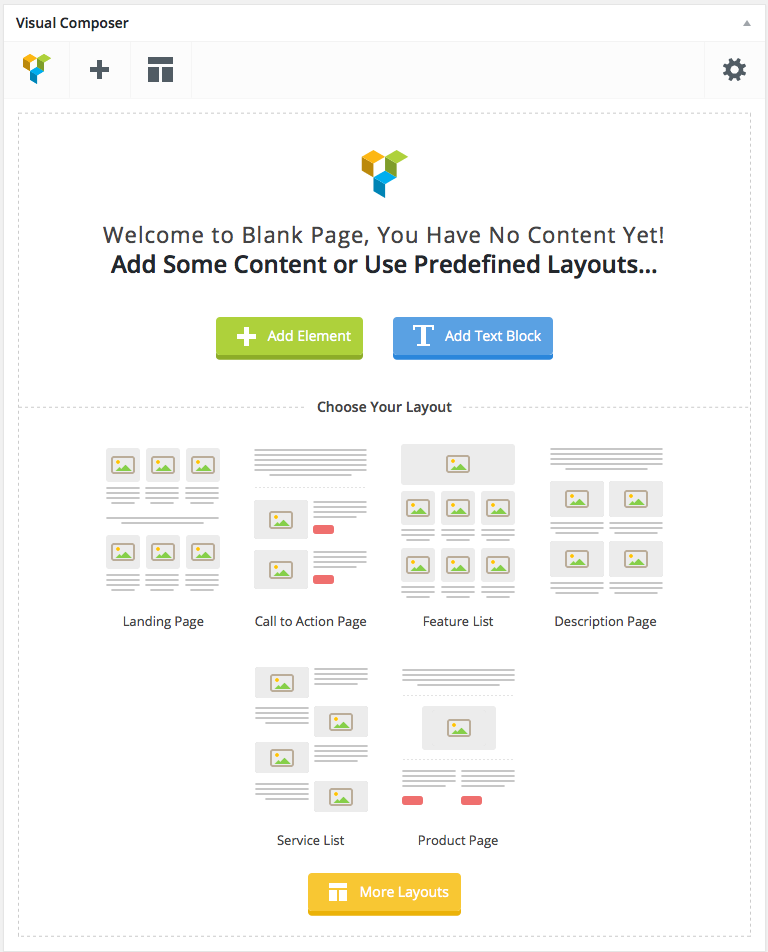
Visual Composer is drag and drop frontend and backend page builder plugin that will save you tons of time working on the site content. You will be able to take full control over your WordPress site, build any layout you can imagine – no programming knowledge required. Moreover, now you can choose either work on a backend or move your page building process to frontend and instantly see changes you make.
It has 40+ predefined elements that you can add to your pages. Electro Theme has added 12 exclusive Electro Elements to the Visual Composer and has also extended the functionality of existing Visual Composer Elements.
Page Templates
Electro has 9 Page templates and they are :
- Default Template - The default template is a full-width page. It does not has sidebar and it is contained within a container
- Blog Fullwidth Template - This template is contained within a container and it extends the blog page from left to right end of the screen. This template does not have a sidebar.
- Blog v1 Template - This template is used to display the blog page in Normal view with Left or Right sidebar layout.
- Blog v2 Template - This template is used to display the blog page in Grid view with Left or Right sidebar layout.
- Blog v3 Template - This template is used to display the blog page in List view with Left or Right sidebar layout.
- Centered Fullwidth Template - This template helps the page to display the content in center of the screen.
- Homepage v1 Template - This template will dislay Home v1 page.
- Homepage v2 Template - This template will dislay Home v2 page.
- Homepage v3 Template - This template will dislay Home v3 page.
Electro Page Attributes Meta Box
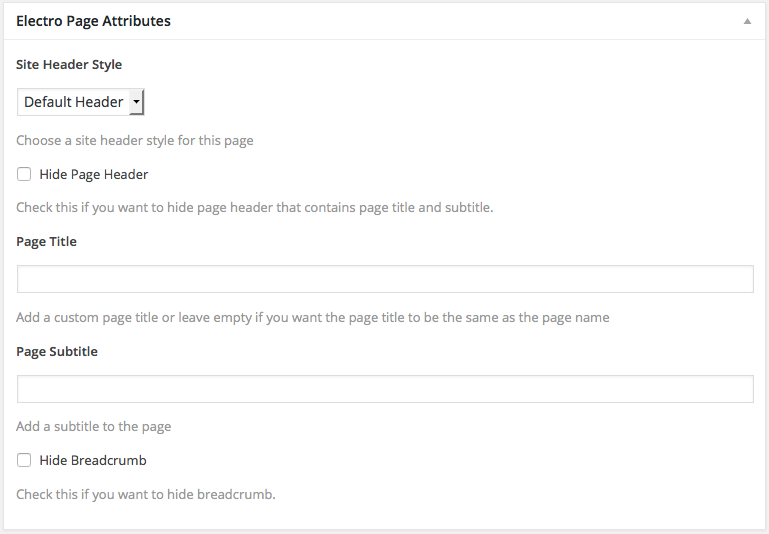
The Electro Page Attributes Meta Box is available for all Pages. It helps you to override certain default settings of the Page Template. The following are its settings :
| Setting | Type | Description |
|---|---|---|
| Site Header Style | Select | Choose the Header Style to display in the page. |
| Hide page Header | Checkbox | Check this if you want to hide page header that contains page title and subtitle. |
| Page Title | Text | Enter Page Title or leave empty if you want the page title to be the same as the page name. |
| Page Subtitle | Text | Enter Page Subtitle. |
| Page Header Style | Checkbox | In default, Page Header align in Left Side. |
| Hide Breadcrumb | Checkbox | Check this if you want to hide breadcrumb. |