- Introduction
- 1. What do you get ?
- 2. The Theme
- 3. Installation
- 4. Dummy Data
-
5.
Setup
- 5.1. General
- 5.2. Adding Products
- 5.3. Product Archive/Shop Page
- 5.4. Blog Page
- 5.5. Building Pages
- 5.6. Navigation
-
5.7.
Pre-Built Pages
- 5.7.1. About Page
- 5.7.2. Contact v1 Page
- 5.7.3. Contact v2 Page
- 5.7.4. FAQ Page
- 5.7.5. Terms and Conditions Page
- 5.7.6. Track your Order
- 5.7.7. Home v1
- 5.7.8. Home v1 with Visual Composer
- 5.7.9. Home v2
- 5.7.10. Home v2 with Visual Composer
- 5.7.11. Home v3
- 5.7.12. Store Directory
- 5.7.13. Home v3 with Visual Composer
- 5.8. WooCommerce Pages
-
5.9.
Static Content
- 5.9.1. Recommended Products Cards Carousel
- 5.9.2. Accessories Jumbotron
- 5.9.3. Pages Megamenu Item
- 5.9.4. Smartphones Jumbotron
- 5.9.5. Car, Motorbike & Industrial
- 5.9.6. TV & Audio Megamenu Item
- 5.9.7. Watches & Eyewear Megamenu Item
- 5.9.8. Movies, Music & Video Games Megamenu Item
- 5.9.9. Mobiles & Tablets Megamenu Item
- 5.9.10. Computers & Accessories Megamenu Item
- 5.9.11. Cameras, Audio & Video Megamenu Item
- 6. Theme Options Panel
-
7.
Visual Composer
- 7.1. Jumbotron
- 7.2. Products Tabs
- 7.3. Products Carousel Tabs
- 7.4. Electro Products Cards Carousel
- 7.5. Electro Products Carousel
- 7.6. Electro Brands Carousel
- 7.7. Product List Categories
- 7.8. Product 2-1-2 Grid
- 7.9. Product 6-1 Grid
- 7.10. Electro Onsale Product
- 7.11. Electro Onsale Products Carousel
- 7.12. Electro Team Member
- 8. Credits
- 9. FAQ
- Published using GitBook
Home v2
Home v2 of Electro is built using Visual Composer.It has 7 rows with sidebar layout. The Visual Composer Backend editor of the page look like this

Content Section
- Navigate to Home v2 page and make sure Homepage v2 is choosen under Page Attributes > Template.
- Click on Publish.
After Publish, Home v2 options will appear in the meta box area. Here you can edit the default content and image.
Here is the screenshot for your reference
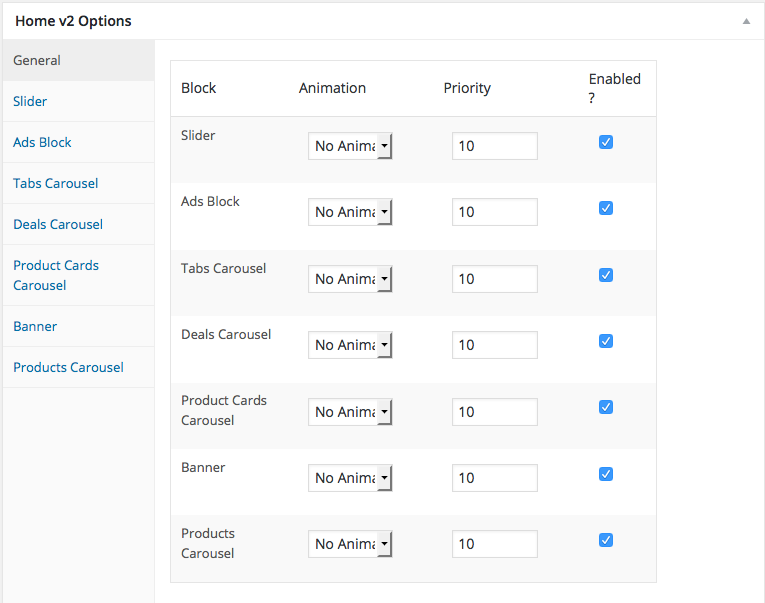
Home v2 has three options which makes for the benefit of the user to change.
Animation : Electro Elements can be animated when they appear on viewport. More than 25+ CSS3 animation effects are available which includes :
Bounce
- Flash
- Pulse
- RubberBand
- Shake
- Swing
- Tada
- Wobble
Jello
Priority : Used to specify the order in which the functions associated with a particular action are executed. Lower numbers correspond with earlier execution, and functions with the same priority are executed in the order in which they were added to the action. Default value: 10 and the user can add lower or higher value to change the order.
Enabled : In default all the Electro Element blocks are enabled, User can uncheck to disable the particular Electro Element block.
Row 1
- It has Slider element.
- Slider Setting : Here is the screenshot for Slider setting

Row 2
- It has Ads Block element.
- Ads Block Settings : Here is the screenshot for Ads Block setting
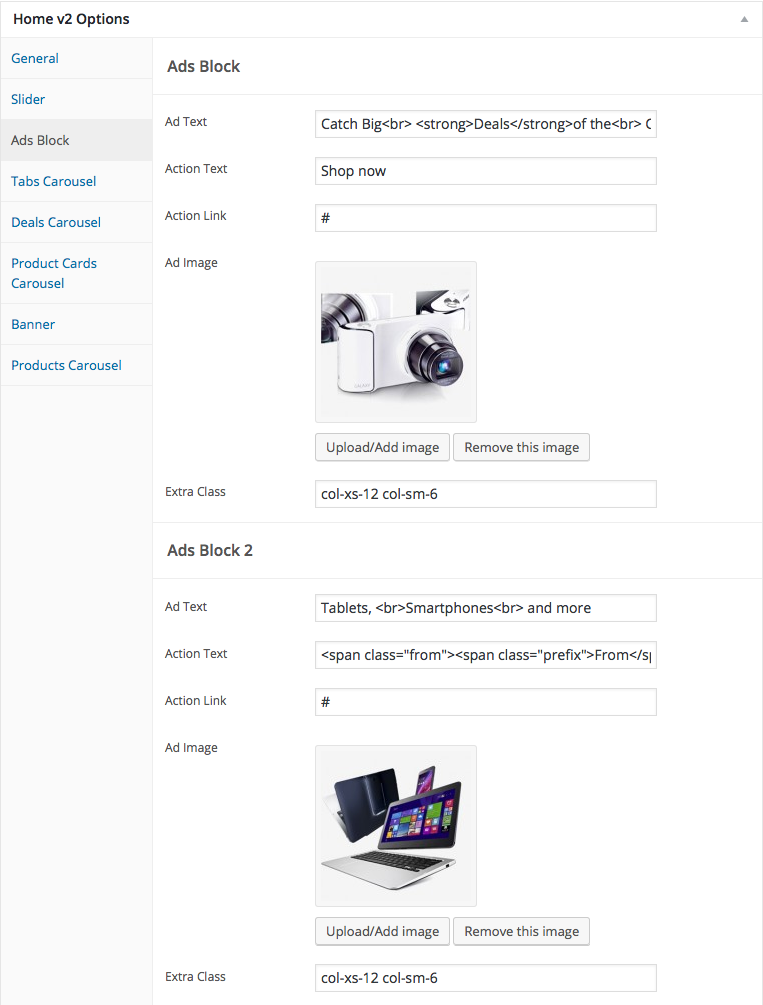
Row 3
- It has Tabs Carousel element.
- Tabs Carousel Settings : Here i pasted a Tabs Carousel Settings Page image.

Row 4
- It has Deals carousel element.
- Deals carousel Setting : Here i pasted a Deals carousel Settings Page image.

Row 5
- It has Product Cards Carousel element
- Product Cards Carousel Settings : Here i pasted a Product Cards Carousel Setting Page image.

Row 6
- It has Banner element
- Banner Settings : Here i pasted a Banner Setting Page image.
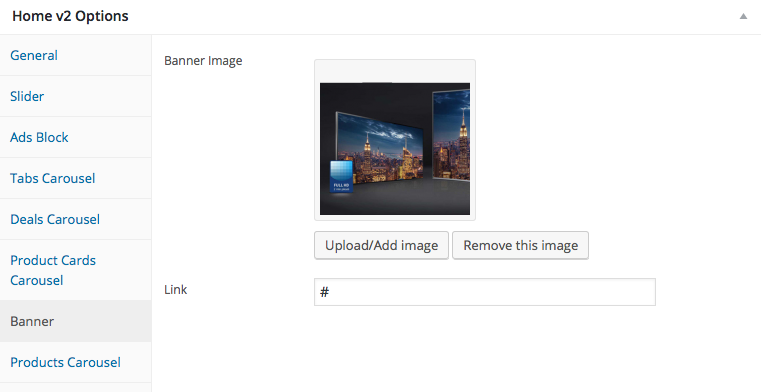
Row 7
- It has Product Carousel
- Product Carousel Settings : Here i pasted a Product Carousel Setting Page image.

Sidebar Section
To configure sidebar for Home v2, navigate to Appearance > Widgets > Home Sidebar here drag and drop the following widgets
- Text Widget : Text widget for Banner Image.
- WooCommerce Products Widget : Widget for Latest Products.
- Electro Features Block Widget : Widget to display Feature List.
- Electro Products Carousel Widget : Widget for Product Carousel.
- Electro Post Carousel Widget : Widget for Post Carousel.
