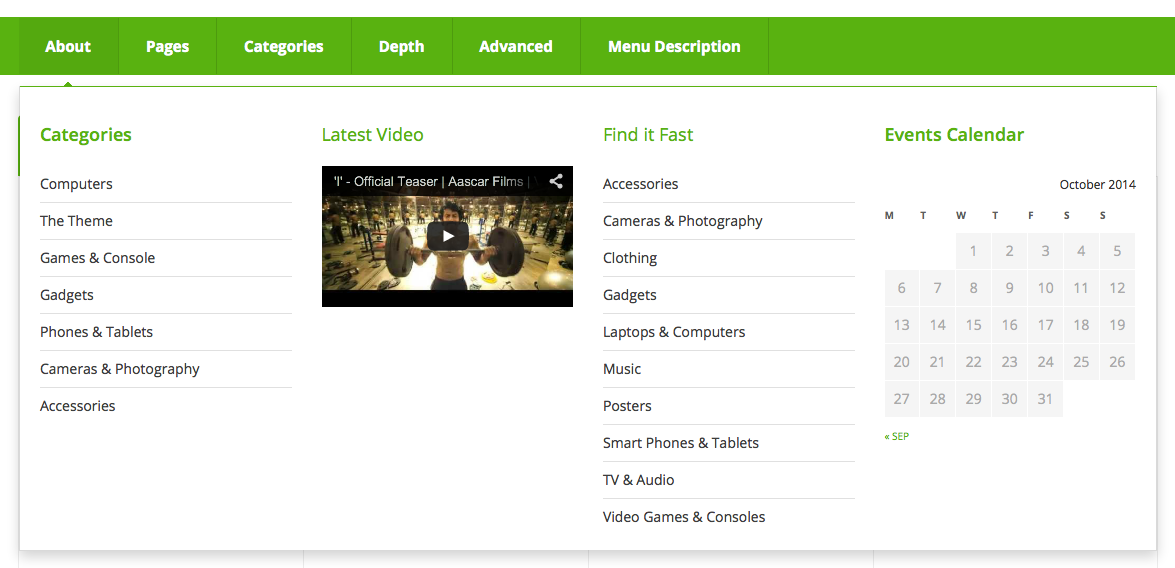- Introduction
- 1. What do you get ?
- 2. Installation
- 3. Dummy Data
- 4. Setup
- 5. Theme Options Panel
- 6. Visual Composer
- 7. Ecwid
- 8. FAQ
- 9. Credits
- Published using GitBook
Advanced Megamenu Dropdown
We built our simple Megamenu in previous section. We are now going to build a little complex mega menu using Visual Composer.
Revisiting Test Megamenu Item Static Block
- Navigate to Static Content > Static Blocks.
- It should display the "Test Megamenu Item" that we created from previous section.
- Click on edit and you should see an existing text block.
- Delete the text edit block by hovering over the block and clicking on the button which has the trash icon.
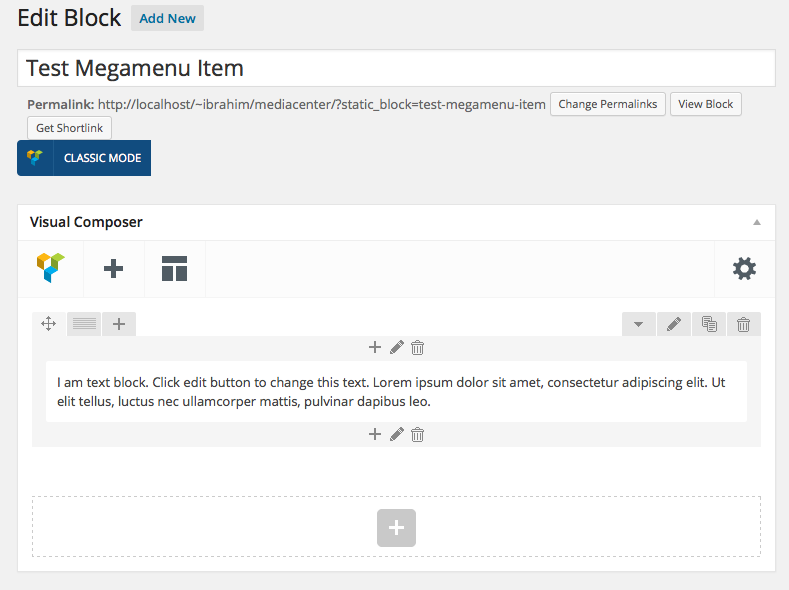
A complex Megamenu Item
1. The Grid
- Our Complex Megamenu item will now have 4 columns.
- On the top-right of each row, you will find a grid icon, next to the move icon.
- Click on the grid icon and it will expand to various grid option available.
We will select a predefined grid which is 1/4 + 1/4 + 1/4 + 1/4.
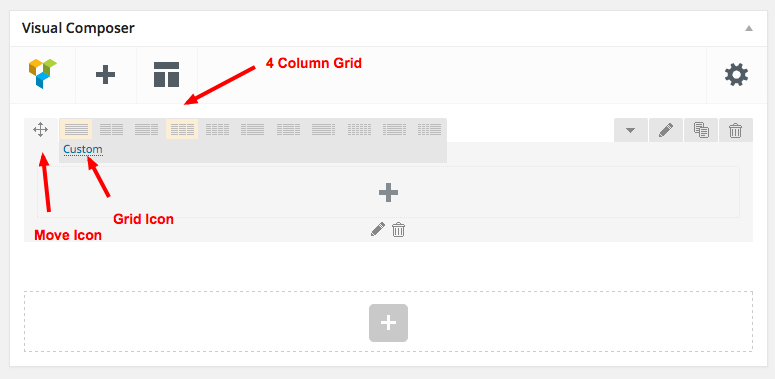
Once you click on the predefined grid layout it will look like this :
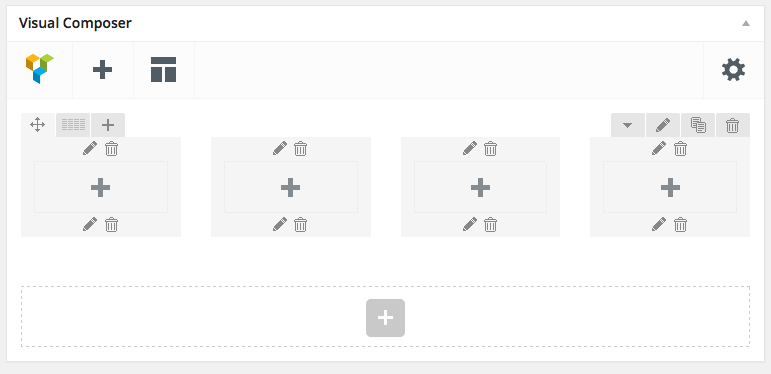
2. Populating the Grid
- Visual Composer comes with lot of elements that can be added to the Grid.
- Column 1 - Click on the Add button. It should popup Add Element button. Let us add WP Custom Menu widget under Wordpress Widgets. I have already created a menu (via Appearance > Menus).
- Widget Title : Categories
- Menu : Main Menu ( name of the menu created already)
- Column 2 - Click on the Add button again and choose Video Player under Content.
- Widget Title : Latest Video
- Video Link : https://www.youtube.com/watch?v=pzTHmcXfeug
- Column 3 : Click on Add button and add Text Block under Content. Edit the text block and add this code :
<h3>Find it Fast</h3> <ul> <li><a href="#">Accessories</a></li> <li><a href="#">Cameras & Photography</a></li> <li><a href="#">Clothing</a></li> <li><a href="#">Gadgets</a></li> <li><a href="#">Laptops & Computers</a></li> <li><a href="#">Music</a></li> <li><a href="#">Posters</a></li> <li><a href="#">Smart Phones & Tablets</a></li> <li><a href="#">TV & Audio</a></li> <li><a href="#">Video Games & Consoles </a></li> </ul> - Column 4 : Click on Add button and add WP Calendar Widget under Wordpress Widgets Menu.
3. How does the Grid look after populating ?
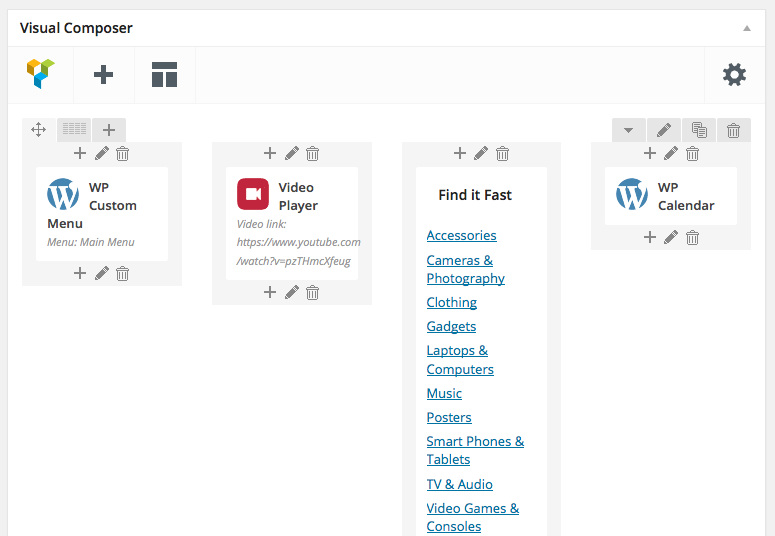
Click on Publish button and view the output.
4. The Output
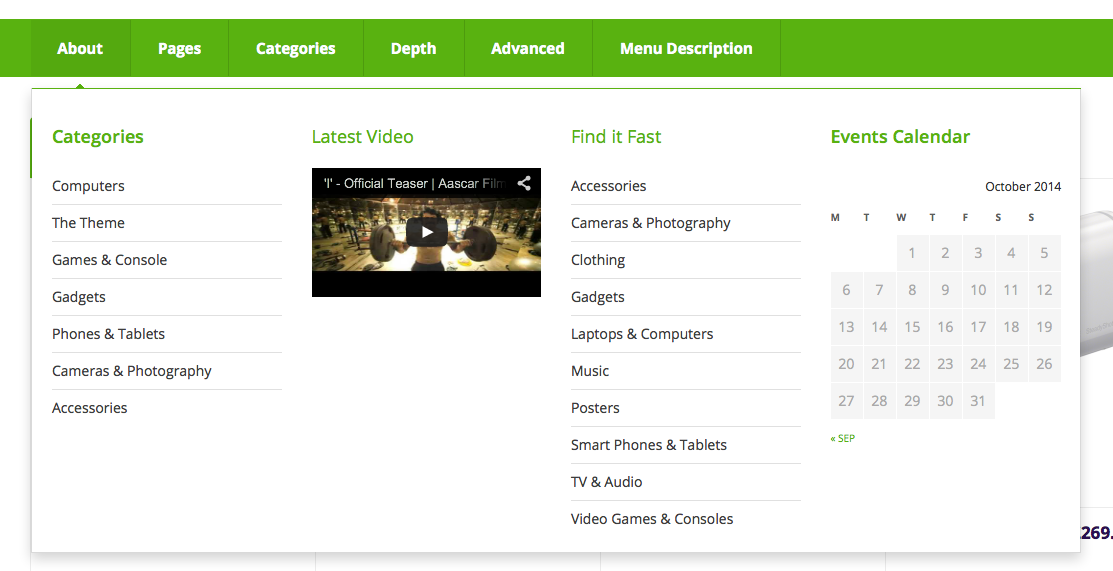
5. Making the megamenu dropdown full-width
The megamenu now looks advanced and neat. What if we want the megamenu to be full width ? It is easy.
- Go back to Appearance > Menus .
- Click on the caret on the top-right of menu item that contains the megamenu subitem to expand it.
- In the CSS Classes text box, enter
yamm-fw. This will make the subitem extend to full width of the container. - If the CSS Classes field is not visible. Click on Screen Options on the top-right corner of the screen and check on CSS Classess under Show advanced menu properties.
- Click on Save Menu.
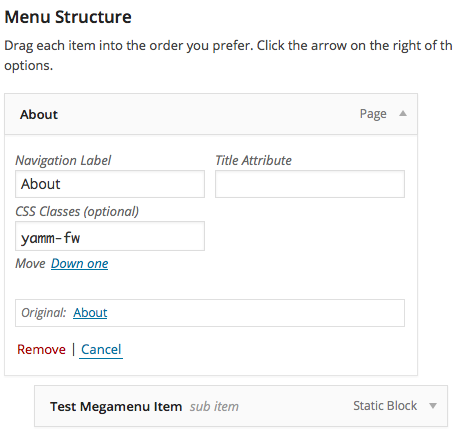
6. Megamenu Full-width