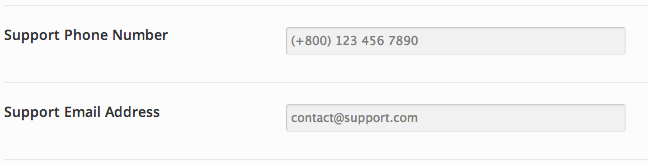- Introduction
- 1. What do you get ?
- 2. Installation
- 3. Dummy Data
- 4. Setup
- 5. Theme Options Panel
- 6. Visual Composer
- 7. Ecwid
- 8. FAQ
- 9. Credits
- Published using GitBook
Header
Header Styles
Media Center has 2 header styles.
Header Style 1
Header style 1 does not have a horizontal navbar. Here is how it looks like for Cart Page.
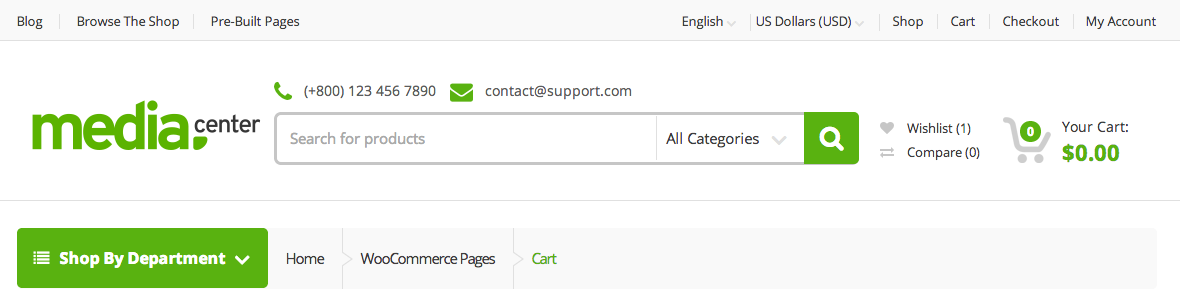
Header Style 2
Header style 2 features a horizontal navbar. Here is how it looks like for the same Cart Page.
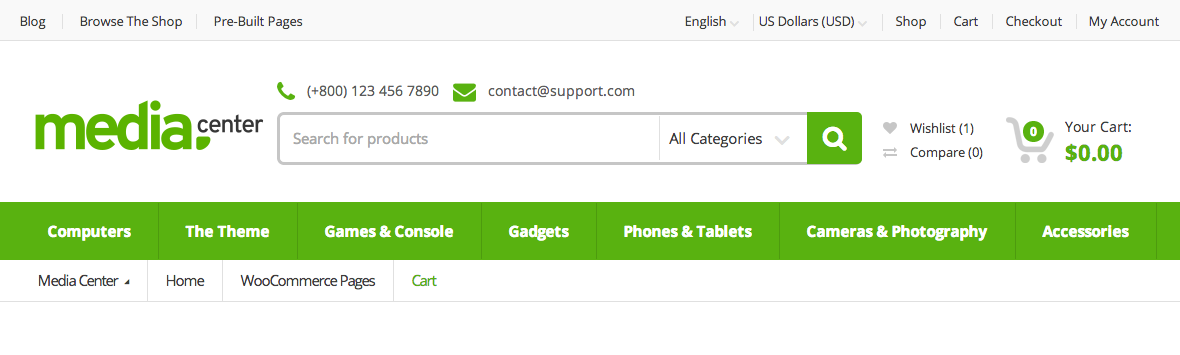
Choosing a Header Style
Header Style 1 is chosen by default. To change the header style :
- Navigate to MC Options.
- Click on Header Tab.
- You will find Header Style option with Header 1 and Header 2 as two choices presented as radio buttons.
- Click on the radio button that represents the style of your choice and click on Save Changes.
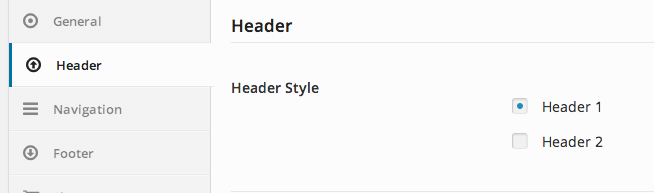
Contact Number and Support Email
Media Center displays a contact phone number and support email just above the search bar in the header. Here is how you configure them :
- Navigate to MC Options.
- Click on Header Tab.
- Scroll down and you will find Main Header section.
- It has 2 fields Support Phone Number and Support Email Address by default the two text fields are pre-populated with dummy values (+800) 123 456 7890 and contact@support.com respectively.
- Replace the prefilled values of the text boxes with your support phone number and email address.
- Scroll down and click on "Save Changes** button.